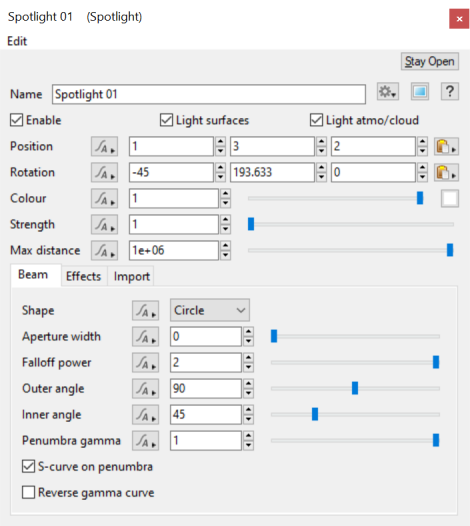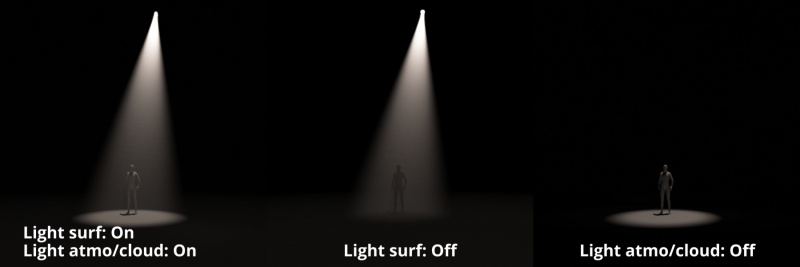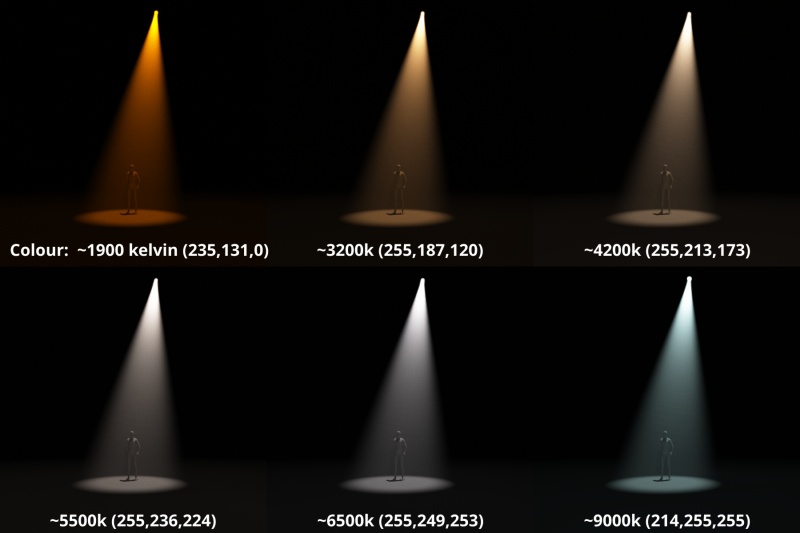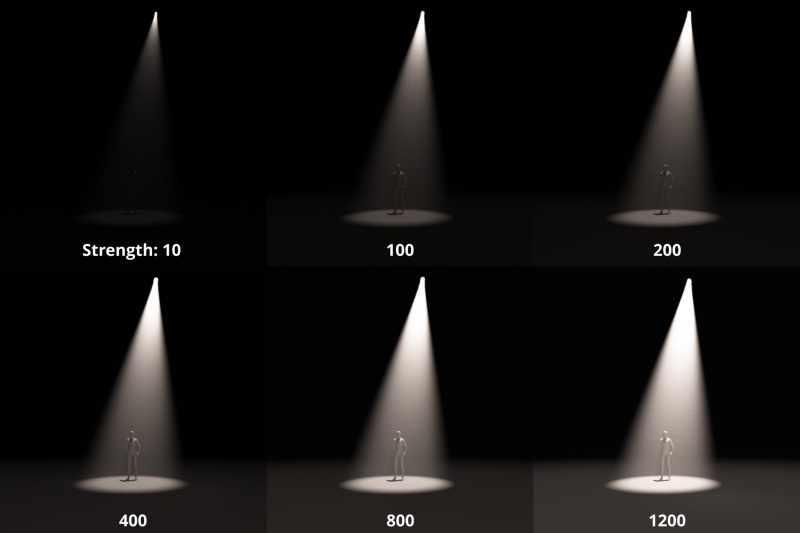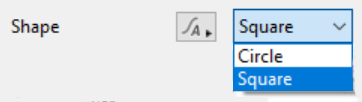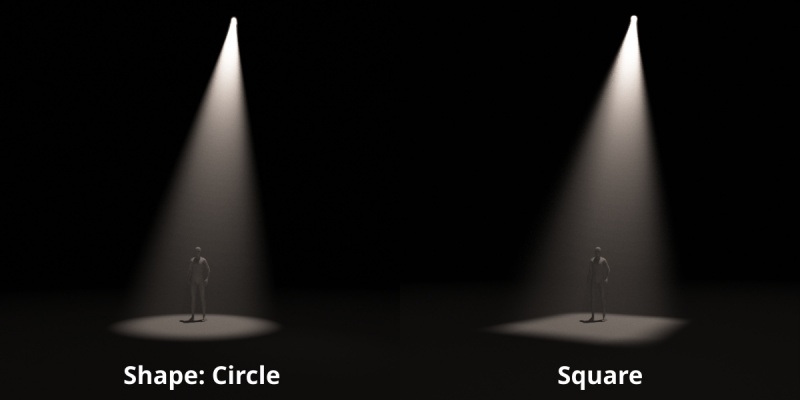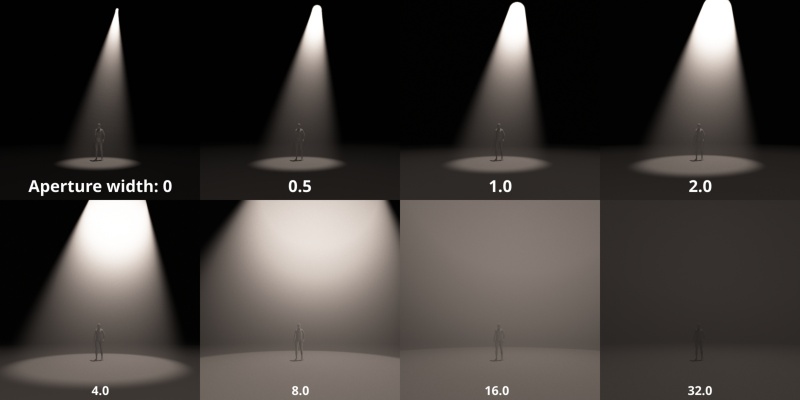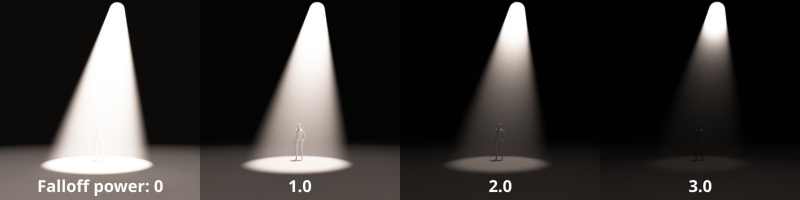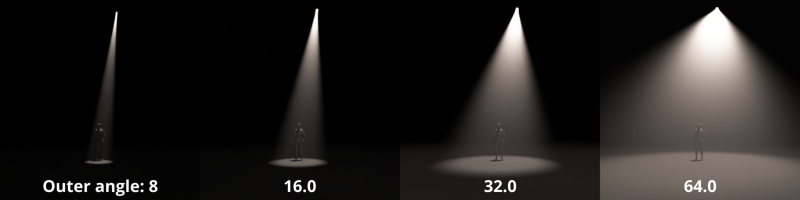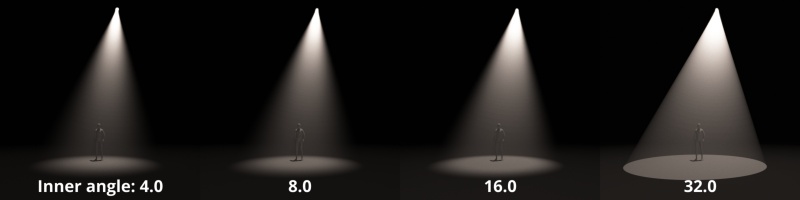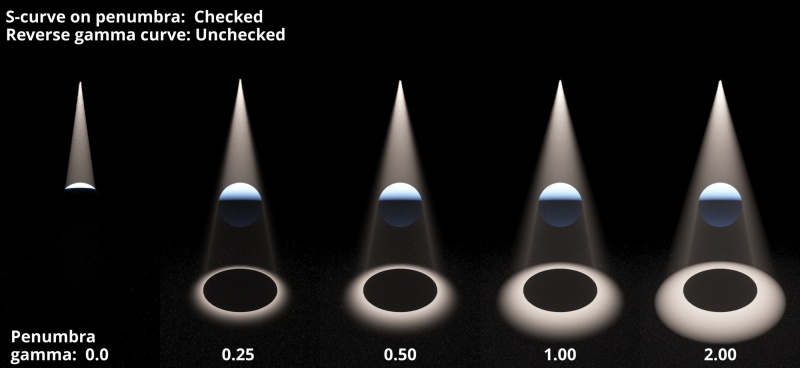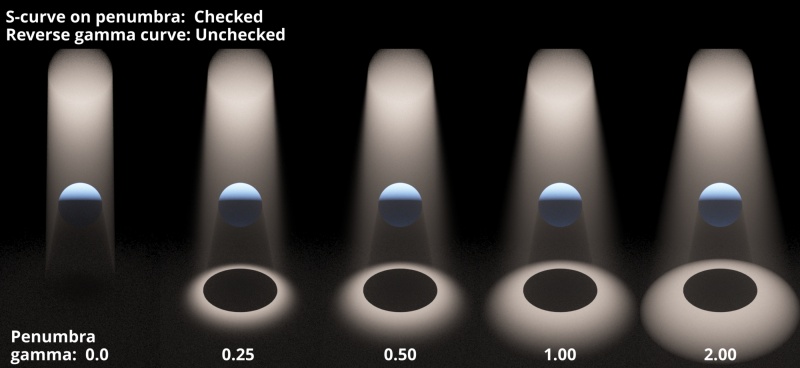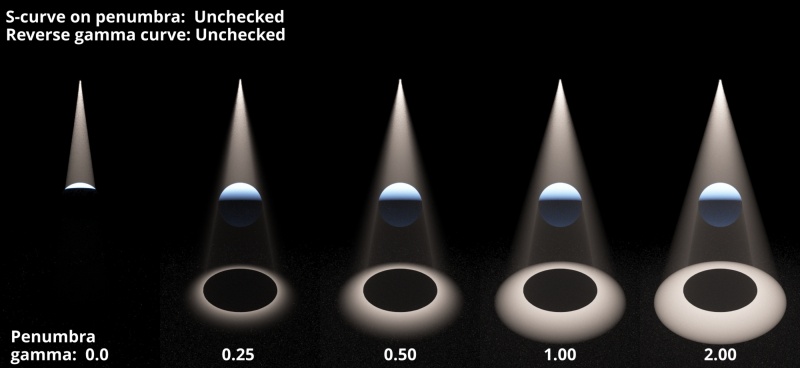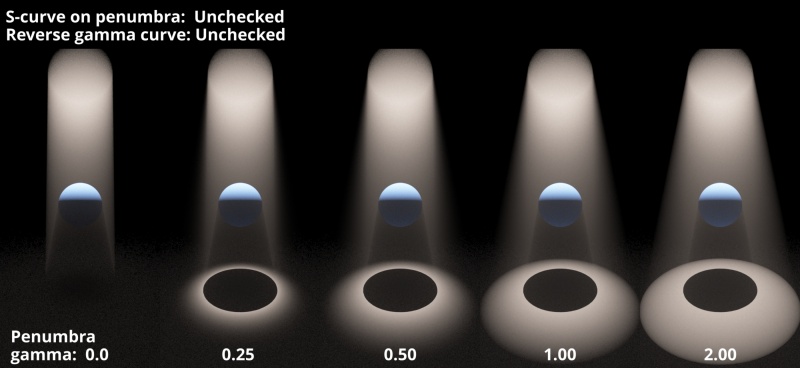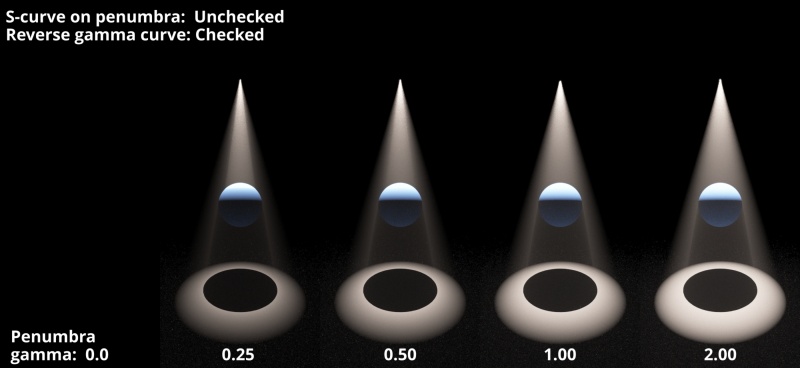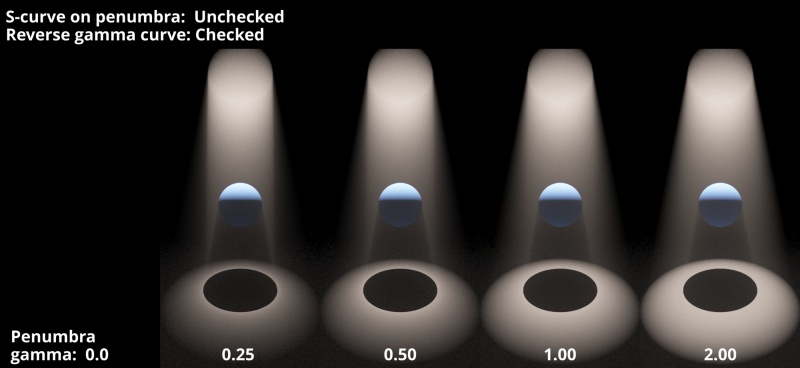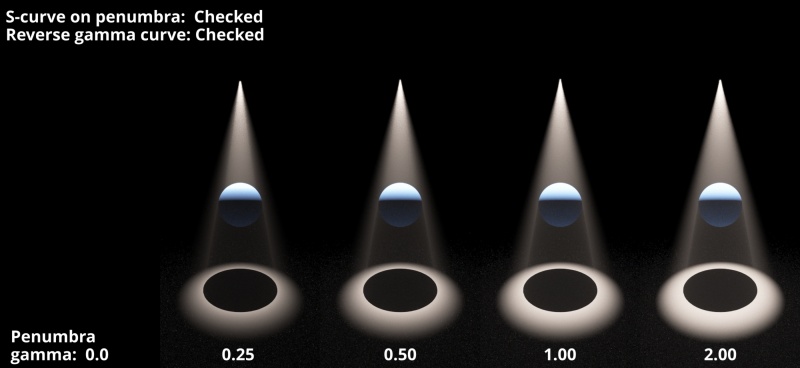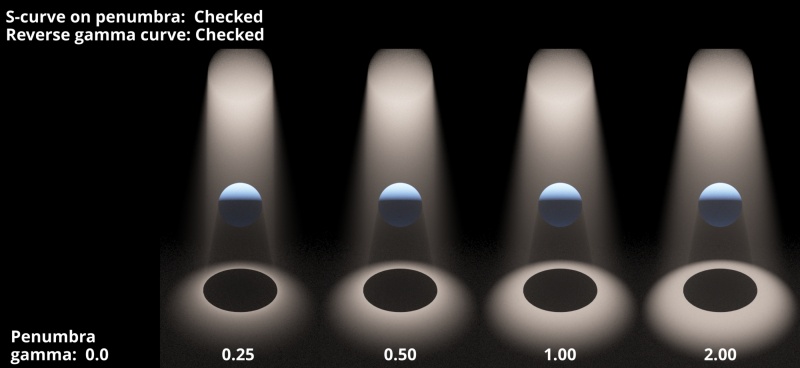Difference between revisions of "Spotlight"
m (Added tab headings.) |
m (Commented out Penumbra section. Update coming soon.) |
||
| Line 77: | Line 77: | ||
</ul> | </ul> | ||
| − | + | <-- | |
*'''Penumbra gamma:''' This setting brightens the penumbra of the shadow. | *'''Penumbra gamma:''' This setting brightens the penumbra of the shadow. | ||
<ul> | <ul> | ||
| Line 114: | Line 114: | ||
</ul> | </ul> | ||
| + | --> | ||
==Effects Tab== | ==Effects Tab== | ||
Revision as of 18:25, 3 February 2023
Contents
Overview[edit]
Spotlight nodes provide a directional light source which can also be scaled. It is useful for creating beams or shafts of light.
Settings:
- Name: This setting allows you to apply a descriptive name to the node, which can be helpful when using multiple Spotlight nodes in a project.
- Enable: When checked, the spotlight is enabled and will contribute lighting information to the scene. When unchecked, the spotlight is completely turned off and will no longer contribute to the scene.
- Light surfaces: When checked, the light will illuminate the surfaces of the terrain or objects in the scene.
- Light Atmo/Cloud: When checked, the spotlight will illuminate the atmosphere and cloud layers.
- Position: This setting allows you to position the spotlight along the XYZ axis.
- Rotation: This setting allows you to rotate the spotlight’s pitch, heading and bank along its XYZ axis.
- Colour: This setting controls the colour of the light emanating from the spotlight.
- Strength: This setting controls the intensity of the spotlight.
- Max Distance: This is the maximum distance calculated for light rays emanating from the spotlight. Note that this value does not affect the falloff of the light over the maximum distance.
Beam Tab[edit]
- Shape: This pop-up provides two options which determine the shape of the spotlight’s aperture and therefore beam.
- Circle: Selecting this option causes the shape of the beam to be circular.
- Square: Selecting this option causes the shape of the beam to be square.
- Aperture width: This setting controls the size of the aperture which emits light. Note in the example image below, as the value increases the size of the aperture gets larger, and light gets fainter as it is dispersed through a larger area.
- Falloff power: This setting controls the exponent used to determine the attenuation, or falloff, of the light. A value of 0 is no falloff, a value of 1 is inverse-linear, the default value of 2 is equivalent to the inverse-square law, and a value of 3 would be inverse-cubed, etc.
- Outer angle: This setting describes the angle created by an imaginary line projecting from the center of the Spotlight to the outer edge of the Spotlight in degrees. Reducing the angle makes the beam narrower, while increasing the angle expands and widens the beam.
- Inner angle: This setting describes the angle created by an imaginary line projecting from the center of the Spotlight to the inner edge of the Spotlight in degrees. The appearance of light is strongest within this angle, and falls off between this value and the Outer angle value. The closer the Inner angle value is to the Outer angle value the sharper the light beam will appear.
<--
- Penumbra gamma: This setting brightens the penumbra of the shadow.
- S-curve on penumbra: This applies an “S” curve to the falloff area between the Inner angle and Outer angle.
- Reverse gamma curve: Description coming.
-->
Effects Tab[edit]
Coming soon.
Import Tab[edit]
Coming soon.
A single object or device in the node network which generates or modifies data and may accept input data or create output data or both, depending on its function. Nodes usually have their own settings which control the data they create or how they modify data passing through them. Nodes are connected together in a network to perform work in a network-based user interface. In Terragen 2 nodes are connected together to describe a scene.