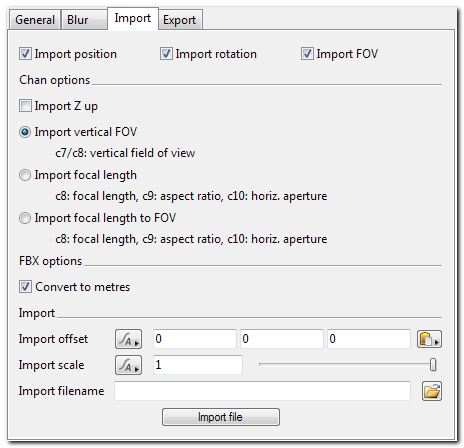Difference between revisions of "Camera - Import Tab"
| Line 4: | Line 4: | ||
The Import tab of the [[Camera]] node allows you to import a Nuke or Houdini .chan file or Maya .mov file to set camera data. It can import multiple frames from a file for animation. | The Import tab of the [[Camera]] node allows you to import a Nuke or Houdini .chan file or Maya .mov file to set camera data. It can import multiple frames from a file for animation. | ||
| − | The field of view related params have hint text showing how they interpret the file data. For example if you check the | + | The field of view related params have hint text showing how they interpret the file data. For example if you check the '''Import vertical FOV''' radio button then either channel 7 (c7) of a Houdini .chan file or channel 8 (c8) of a Nuke .chan file will be read as a vertical field of view setting. |
| − | |||
<br /><br /> | <br /><br /> | ||
'''Settings:''' | '''Settings:''' | ||
Revision as of 03:25, 7 October 2011
Description
The Import tab of the Camera node allows you to import a Nuke or Houdini .chan file or Maya .mov file to set camera data. It can import multiple frames from a file for animation.
The field of view related params have hint text showing how they interpret the file data. For example if you check the Import vertical FOV radio button then either channel 7 (c7) of a Houdini .chan file or channel 8 (c8) of a Nuke .chan file will be read as a vertical field of view setting.
Settings:
- Import position: If this setting is checked position data will be imported.
- Import rotation: If this setting is checked rotation data will be imported.
- Import Z up: If this is checked then it's assume the data in the file uses Z up for it's coordinates. TG2 will convert that to its Y up coordinate system.
- Import vertical FOV: If this radio button is checked TG2 will read the vertical field of view (FOV) setting from the file if it's present.
- Import focal length: If this is checked TG2 will read values from the file as if they specify focal length. TBC
- Import focal length to FOV: If this is checked TG2 will read values from the file as if they specify focal length and then convert it to field of view. TBC
- Do not import FOV: Check this radio button to ignore field of view information in the file.
- Import offset: This setting allows you to offset the positions imported from the file. As an example, you might want the positions imported from the file to be moved 10 metres in the X direction. To do that enter 10 for the X coordinate and import the file.
- Import scale: You can use this setting to scale values imported from the file.
- Import filename: This param specifies the file to be imported.
- Import chan file: Click this button to import the file specified in the *Import filename* param.
Back to: Camera