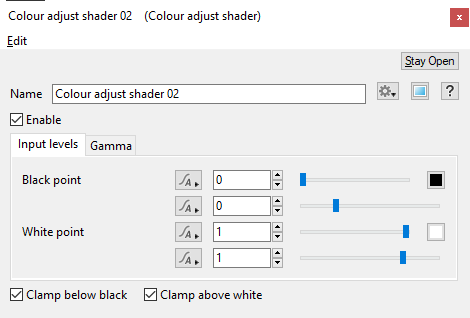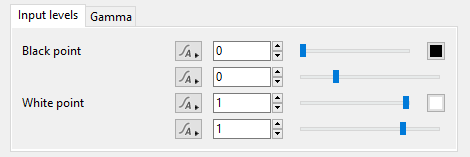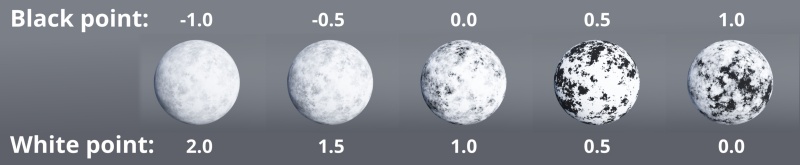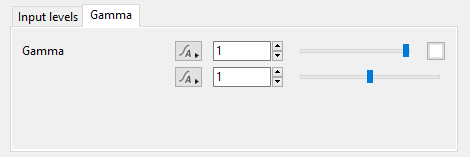Colour Adjust Shader
Overview[edit]
The Colour Adjust shader allows you to define the black point or white point of the shader or function nodes assigned to its Main input.
It is similar to a levels control in the sense that sliding the black point or the white point raises or lowers the darkest and brightest values.
Settings:
- Name: This setting allows you to apply a descriptive name to the node, which can be helpful when using multiple Colour adjust nodes in a project.
- Clamp below black: When checked, the colour values that are below black (sRBG 0,0,0) are set to black. This is useful when adjusted values become negative values, for example (-1.0,0.5,0.0). Prior to being output the negative values are reset to (0.0,0.5,0.0).
- Clamp above white: When checked, the colour values that exceed beyond white (sRGB 255,255,255) are set to white. This is useful when adjusted values become "super-bright", for example (5.0,0.75,1.0). Prior to being output the super-bright values are reset or clamped to (1.0,0.75,1.0).
Input Levels Tab[edit]
This tab contains four sliders for manipulating the values from the Main input.
Use the “Black point” slider to remap the lowest (black) values and the “White point” slider to remap the highest (white) values. Values can extend beyond 0 and 1.
The value displayed from the sliders with a colour picker button to their right represent the largest of the three RGB components that make up the color.
The sliders without the colour picker button are “median” sliders, that is their value represents the middle value of the three RGB components when placed in order from smallest to largest. This allows you to shift the colours up or down without changing the spacing of the RGB values within the colour, which is helpful when dealing with negative black points. This value is expressed in linear sRGB.
- Black point (slider with Colour picker):
- Black point (median slider):
- White point (slider with Colour picker):
- White point (median slider):
Gamma Tab[edit]
- Gamma (slider with Colour picker):
- Gamma point (median slider):
A shader is a program or set of instructions used in 3D computer graphics to determine the final surface properties of an object or image. This can include arbitrarily complex descriptions of light absorption and diffusion, texture mapping, reflection and refraction, shadowing, surface displacement and post-processing effects. In Terragen 2 shaders are used to construct and modify almost every element of a scene.
A single object or device in the node network which generates or modifies data and may accept input data or create output data or both, depending on its function. Nodes usually have their own settings which control the data they create or how they modify data passing through them. Nodes are connected together in a network to perform work in a network-based user interface. In Terragen 2 nodes are connected together to describe a scene.