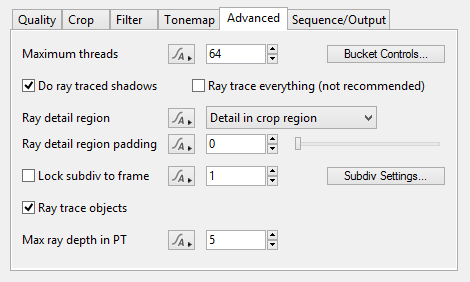Render - Advanced Tab
Redirect to:
Description
The Advanced Tab holds some advanced settings for managing the rendering process. There are settings related to the number of threads used during a render, certain blocks of memory used during rendering and how some render information is generated.
Managing render threads
Terragen can render different sections of the image at the same time. These image sections are known as buckets. Many computers have multiple processor cores, and on these computers rendering can be completed faster if each core renders a bucket at the same time. The buckets are assigned to render threads. A thread is a section of a computer program which can do work at the same time as other parts of a program.
When Terragen starts up it automatically detects the number of cores your computer has. This number is displayed on the Splash Screen. By default Terragen creates one render thread for each core it detects. For example, if your computer has 4 cores then Terragen will create 4 render threads during rendering. This means Terragen can render 4 buckets at the same time. It is possible to override the core detection in the Startup panel of the preferences.
The render node gives you control over this on a per project, per render node basis. You can use the Maximum threads parameter to limit how many render threads Terragen creates for this particular render node. This parameter set the upper limit on the number of render threads created.
Let's say your computer has 8 cores and you only want it to use 4 cores for some reason. To do this you would set the Maximum threads parameter to 4.
Caution: If you think you might want to share your project files with other people, be aware that limiting the threads in this way could make the render much slower than it needs to be on other people's computers. The safest choice is to leave this at the default value of 64 and to set an override in Preferences > Startup instead.
Settings
- Maximum threads: Sets the maximum number of threads Terragen creates during rendering.
- Ray trace everything (not recommended): This is explained here: Ray Trace Objects and Defer Atmosphere/Cloud.
- Ray detail region: The ray detail region is the area in the scene where polygons with displacement are fully subdivided by the ray tracer. Polygons outside this area are only coarsely subdivided. Sometimes you might have problems like shadows cast by objects outside the the camera view not seeming accurate. This could be corrected by changing the ray detail region.
- No detail: Nothing is fully subdivided. Everything is subdivided only coarsely.
- Detail in crop region: Areas within the camera view - or the crop region if it's enabled - are fully subdivided by the ray tracer. Areas outside this are only coarsely subdivided.
- Detail in camera: Areas within the camera view are fully subdivided by the ray tracer. Areas outside this are only coarsely subdivided.
- 360 degree detail (optimal): The subdivision detail is highest in the direction that the camera is looking towards. The detail gradually decreases to 33% of the highest detail behind the camera, so detail outside of the camera view is usually higher than in the previous two modes. In this mode Ray detail region padding is ignored. This mode does not work with orthographic cameras.
- 360 degree detail (highest): The subdivision detail is uniform in all directions around the camera position, even behind the camera. This produces the highest all-round detail in displacements that cast shadows or appear in ray traced reflections, but beware that this mode can increase render times greatly, especially if there are any ray traced reflections appearing on objects with high curvature or displacement. In most cases it's preferable to use 360 degree detail (optimal) instead. In this mode Ray detail region padding is ignored. This mode does not work with orthographic cameras.
- Ray detail region padding: If you are using Detail in crop region or Detail in camera you can use this "padding" amount to enlarge the ray detail region beyond the crop region or camera view. The value is typically between 0 and 1 and it controls the amount of padding. 0 means no padding. 1 adds a border around that area which is the same as the width or height of the area. This will make the ray detail region 3 times as wide and 3 times as tall (as seen from the camera). If you need to go higher than 1, consider changing the Ray detail region to 360 degree detail (optimal).
- Subdiv Settings...: Clicking on this will open Render Subdiv Settings. This contains some advanced settings that affect the rendering of subdivisible, displaceable surfaces.
- Ray trace objects: If this is checked, objects (plants for example) are rendered using raytracing. Generally speaking this leads to a higher quality image which renders more quickly. The disadvantage to using raytracing is that objects will not be rendered with displacement. If an object has displacement mapping in its textures the raytracer will convert this to bump mapping. More info: Ray Trace Objects and Defer Atmosphere/Cloud
Back to: Render
When Terragen renders, it divides the image up into buckets or tiles. Each bucket is rendered separately, allowing multiple buckets to be rendered at once. It also allows memory to be used more efficiently.
A parameter is an individual setting in a node parameter view which controls some aspect of the node.
A single object or device in the node network which generates or modifies data and may accept input data or create output data or both, depending on its function. Nodes usually have their own settings which control the data they create or how they modify data passing through them. Nodes are connected together in a network to perform work in a network-based user interface. In Terragen 2 nodes are connected together to describe a scene.
Literally, to change the position of something. In graphics terminology to displace a surface is to modify its geometric (3D) structure using reference data of some kind. For example, a grayscale image might be taken as input, with black areas indicating no displacement of the surface, and white indicating maximum displacement. In Terragen 2 displacement is used to create all terrain by taking heightfield or procedural data as input and using it to displace the normally flat sphere of the planet.