Hi Guys
Thanks a lot for your input so far. I'm sorry that my response is delayed. I have been fiffling around with Terragen and tried different settings to check if I could remove the strange squares.
I wouldn't say that I have completely solved the mystery but I have found the overall cause at least.
I doesn't seem to have anything to do with the tree itself. I tried to extract it again with no difference (its called: EU02_Acer_monspessulanum_Montpellier_Maple).
It seems to be when I choose "Displacement" as Render method that this happens:
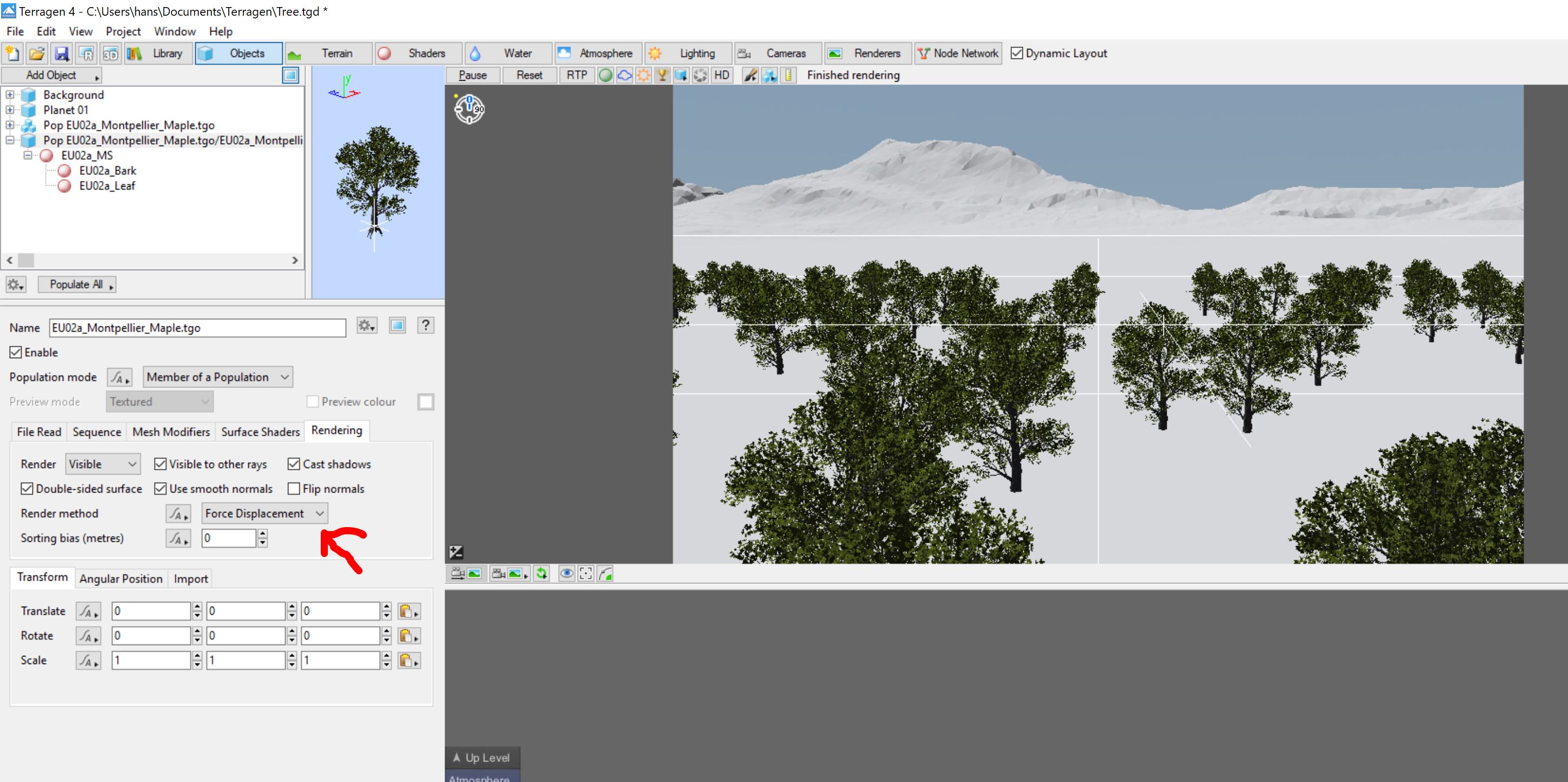
When I changed this to "Raytrace" which I think is the default setting, the render didnt have any artifacts. But the trees looked really dull:

I wasn't quite sure what was ment with the "alpha channel" but I found it for the leaves and bark (should be self explanatory I guess). Only the leaves had enabled alpha-channel - Leaves are to a certain extent transparent. I tried to change some settings there but it had no effect on the squres:
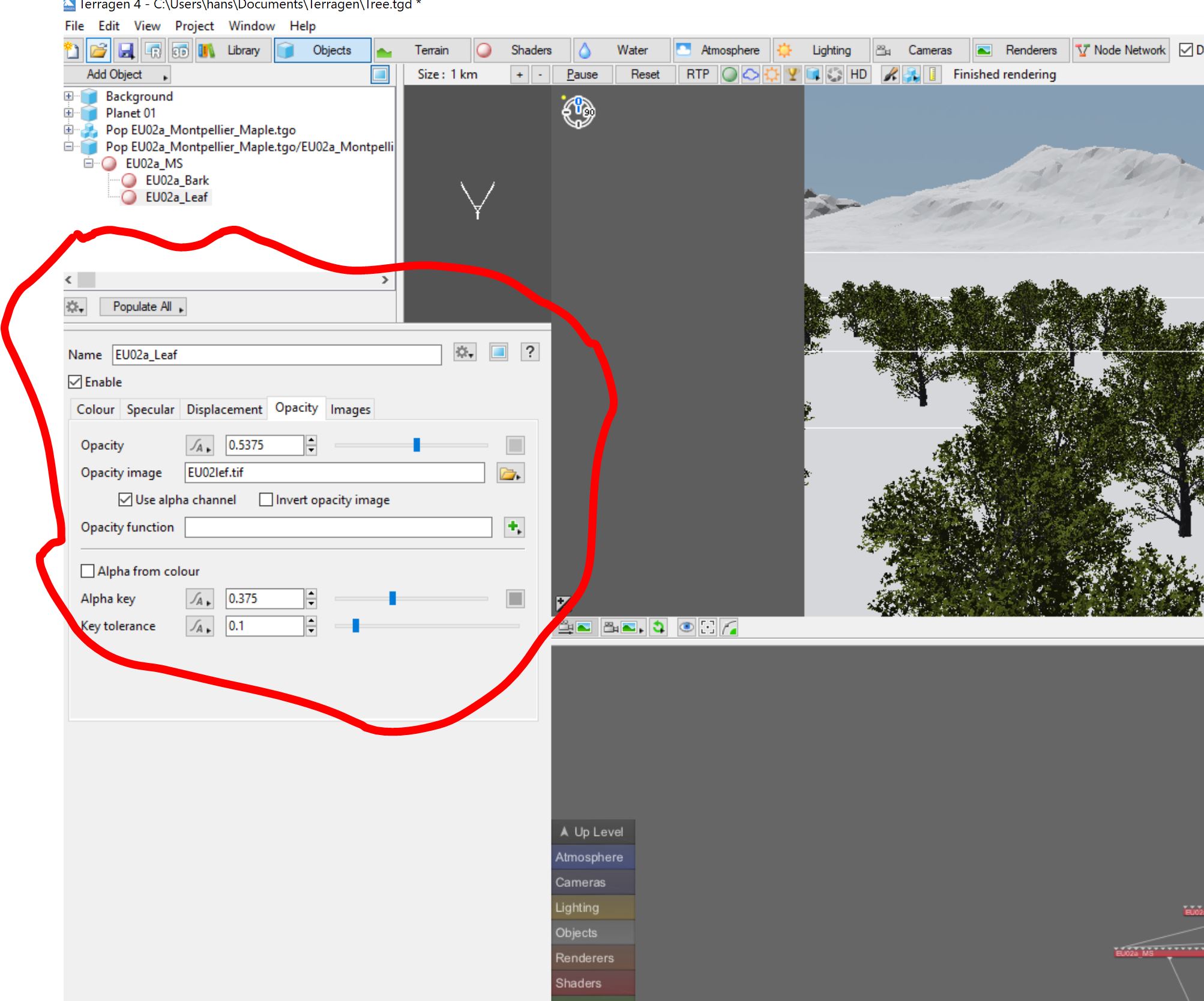
The only way to change the artifact was to switch to raytrace.
The files that are available for the tree are:
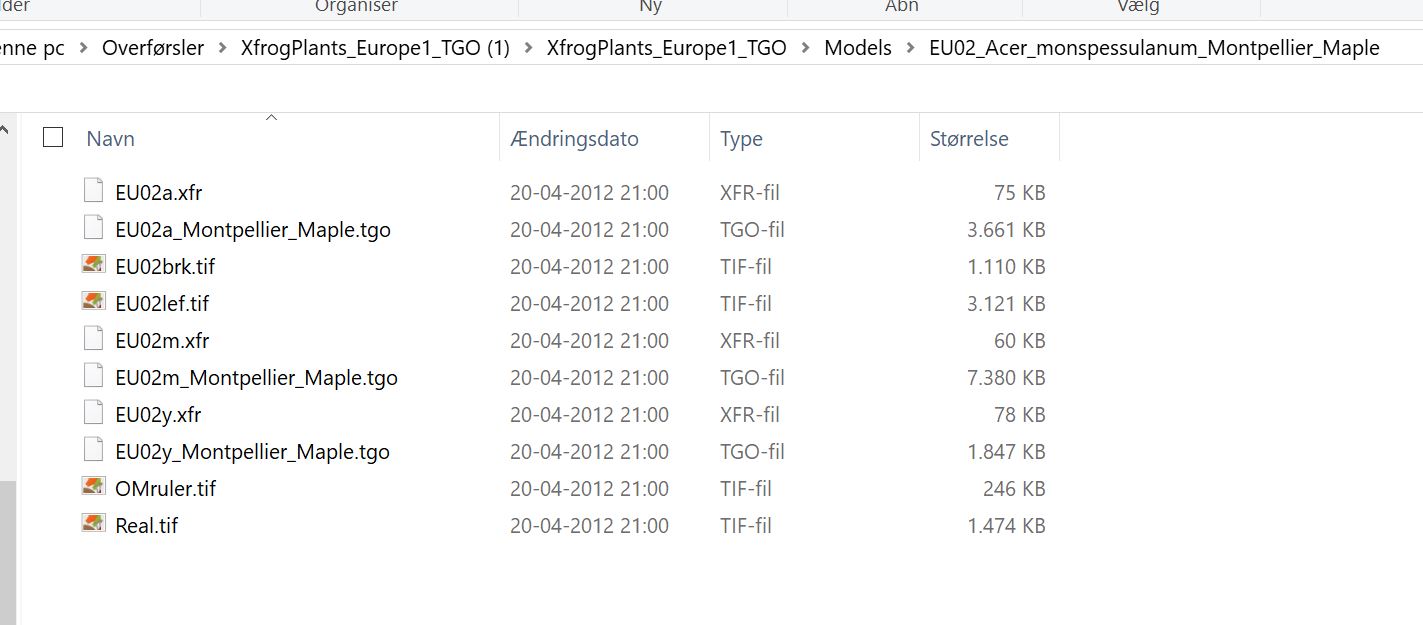
There doesnt seem to be any of them for opacity settings.
Thanks a lot for the tips about changing settings for leaves etc. I thought that this was already set from Xfrog but apparently not.
Thanks for the advice about making a single tree and try from there and looking at the shader.