Hi Ackdoh,
Here's a couple of quick examples of how to use a batch file (.bat) on a Windows system to render image sequences from one Terragen project with many renderers.
Add a renderer for each shot you want to output files for. You can set up renderers for saving gicache files as well as for different resolutions or different combinations of Render Layers. Set each of the renderer's parameters as you normally would to render the particular shot, and save your project.
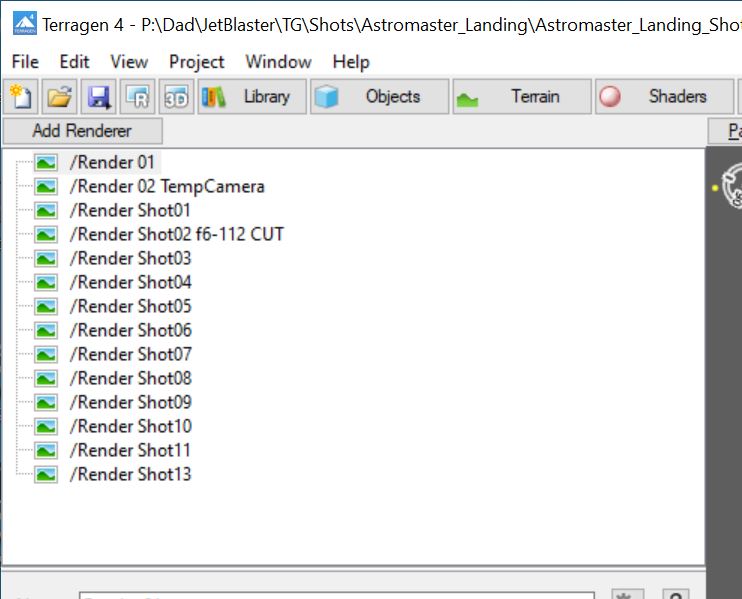
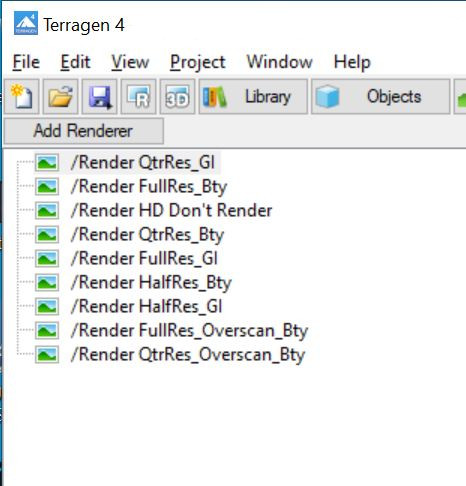
Using some form of text editor like Notepad, enter the command line syntax as described in the online documentation I noted in the previous post, then save that text file with the file extension .bat. I usually save it to my desktop. To start the render process, I double click on the file's icon on my desktop.
Below is an example of one of the batch files I've used to render from one Terragen project file with lots of renderers.
When run, the "cd" command changes the directory to where the Terragen application was installed, which I've defined by system variable %TERRAGEN_PATH%. Each line of the file gets sequentially executed by Windows. Lines that begin with "REM" are ignored, so you can use them as reminders or comments. Note, that I'm specifying the Renderer with the "-rendernode" option followed by the name of the render node. The frame range and step is specified with the "-r -f 1-151/10" etc. You can override the output paths here too; however I've not done that in this example, preferring to set the output paths up correctly in the renderer itself. The "pause;" at the end of the batch script is so that Windows doesn't close the command prompt when done and I can see the results.
cd "%TERRAGEN_PATH%"
REM GI Cache batch 01
tgdcli.exe -p "P:\Dad\JetBlaster\TG\Shots\Astromaster_Landing\Astromaster_Landing_Shot01_TerrainLayout_giCache_v003.tgd" -rendernode "Render Shot01" -r -f 1-151/10 -hide -exit
tgdcli.exe -p "P:\Dad\JetBlaster\TG\Shots\Astromaster_Landing\Astromaster_Landing_Shot01_TerrainLayout_giCache_v003.tgd" -rendernode "Render Shot03" -r -f 1-121/10 -hide -exit
REM tgdcli.exe -p "P:\Dad\JetBlaster\TG\Shots\Astromaster_Landing\Astromaster_Landing_Shot01_TerrainLayout_giCache_v003.tgd" -rendernode "Render Shot04" -r -f 21-161/10 -hide -exit
REM tgdcli.exe -p "P:\Dad\JetBlaster\TG\Shots\Astromaster_Landing\Astromaster_Landing_Shot01_TerrainLayout_giCache_v003.tgd" -rendernode "Render Shot05" -r -f 191-291/10 -hide -exit
REM tgdcli.exe -p "P:\Dad\JetBlaster\TG\Shots\Astromaster_Landing\Astromaster_Landing_Shot01_TerrainLayout_giCache_v003.tgd" -rendernode "Render Shot06" -r -f 241-401/10 -hide -exit
REM tgdcli.exe -p "P:\Dad\JetBlaster\TG\Shots\Astromaster_Landing\Astromaster_Landing_Shot01_TerrainLayout_giCache_v003.tgd" -rendernode "Render Shot07" -r -f 291-421/10 -hide -exit
REM tgdcli.exe -p "P:\Dad\JetBlaster\TG\Shots\Astromaster_Landing\Astromaster_Landing_Shot01_TerrainLayout_giCache_v003.tgd" -rendernode "Render Shot08" -r -f 341-501/10 -hide -exit
REM Final Renders batch 01
tgdcli.exe -p "P:\Dad\JetBlaster\TG\Shots\Astromaster_Landing\Astromaster_Landing_Shot01_TerrainLayout_v003.tgd" -rendernode "Render Shot01" -r -f 1-144 -hide -exit
tgdcli.exe -p "P:\Dad\JetBlaster\TG\Shots\Astromaster_Landing\Astromaster_Landing_Shot01_TerrainLayout_v003.tgd" -rendernode "Render Shot03" -r -f 1-112 -hide -exit
REM tgdcli.exe -p "P:\Dad\JetBlaster\TG\Shots\Astromaster_Landing\Astromaster_Landing_Shot01_TerrainLayout_v003.tgd" -rendernode "Render Shot04" -r -f 29-159 -hide -exit
REM tgdcli.exe -p "P:\Dad\JetBlaster\TG\Shots\Astromaster_Landing\Astromaster_Landing_Shot01_TerrainLayout_v003.tgd" -rendernode "Render Shot05" -r -f 200-283 -hide -exit
REM tgdcli.exe -p "P:\Dad\JetBlaster\TG\Shots\Astromaster_Landing\Astromaster_Landing_Shot01_TerrainLayout_v003.tgd" -rendernode "Render Shot06" -r -f 251-400 -hide -exit
REM tgdcli.exe -p "P:\Dad\JetBlaster\TG\Shots\Astromaster_Landing\Astromaster_Landing_Shot01_TerrainLayout_v003.tgd" -rendernode "Render Shot07" -r -f 300-412 -hide -exit
pause;