Arctic Erosion 2023 - Part 1In the past, I have seen astonishing pictures, created with the Classic Erosion plugin for Terragen. Recently I purchased a license of the Erosion Plugin from Daniils Kamperov for just 29€ and began to experiment with it.
So this is the story, how I started with eroding terrain in Terragen. In this report I intend first, to achieve a nice looking terrain and second, rendering a cool erosion scenery in the next step.
Because I have more material to present to you, than I can upload in just only one session, this thread will come in several parts.
This is part one.
Allow me to mention, that I had only 7 GB RAM with my outdated computer, just recently I purchased a new machine, an i9900K with 128GB RAM.
Equipped with these new capabilities, I started weeks full of eroding experience and a lot of coffee.

Creating terrains with Classic Erosion
My Erosion Journey begins...My first challenge was to find out, how you really start to work with the Classic Erosion Plugin from Daniil Kamperov?
So I began to search at the Planetside forum and stumbled over a nice example scene file, which has been created by the author of the plugin.
It clearly shows how you can set up your scene, before you start to erode your own terrains. Embedded is a starter scene which you can also download.
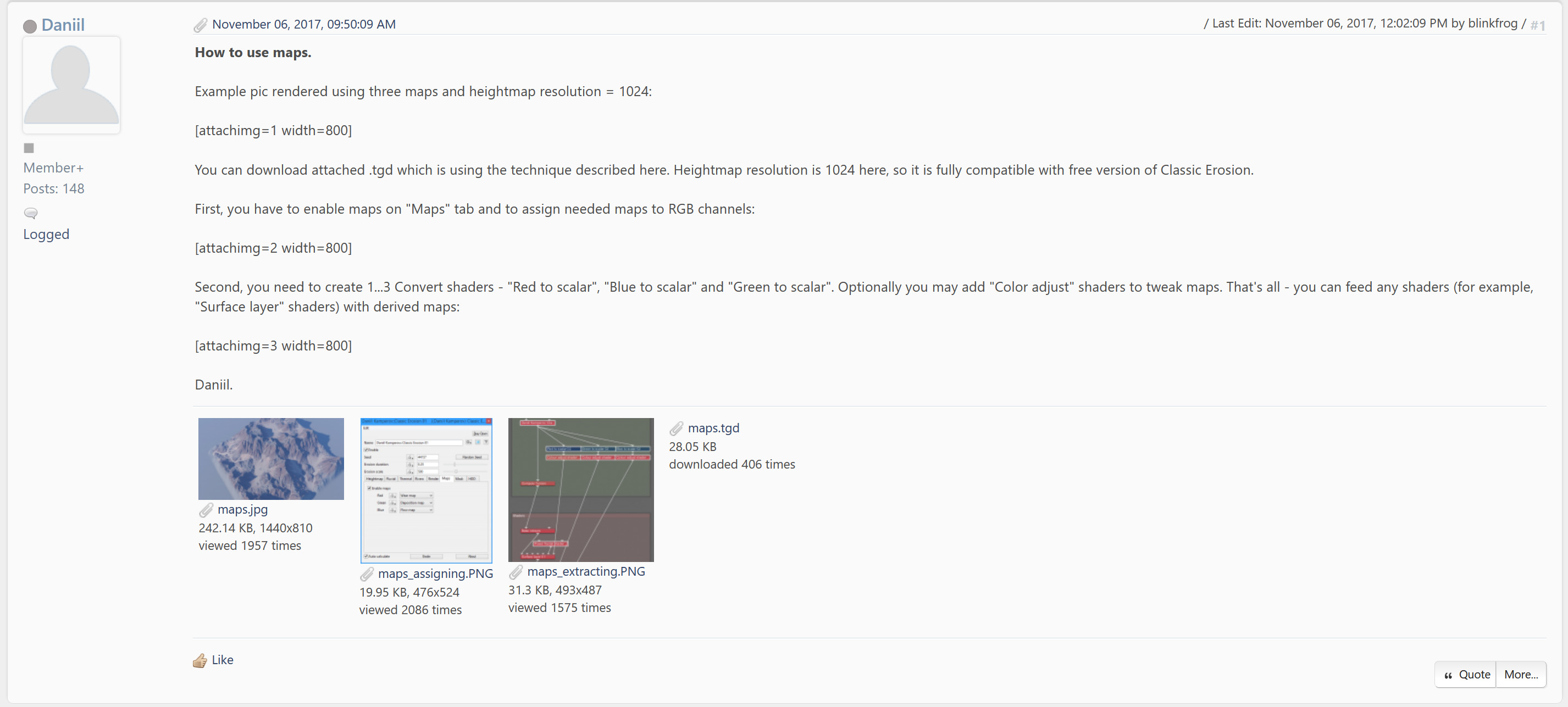
Example scene from Daniil Kamperov
https://planetside.co.uk/forums/index.php/topic,23764.msg240254.html#msg240254Download basic starter scene by Daniil Kamperov
https://planetside.co.uk/forums/index.php?action=dlattach;topic=23764.0;attach=76954Based upon this little scene, I created my own setup as a basic starter scene to begin my erosion journey.
I try to help you to make a good start, so please allow me to explain a little bit more here at this point.
Then I will proceed with my story...
Scalar and VectorVery Important to know and to understand for Terragen is this important principle!
And I wish, I had known this right from the beginning! It took years to find that out!
In Terragen scalar and vectors are often used. Scalar values consist of a single number or magnitude,
while vector and color values are made up of several components, such as the values, that make up the
red,
green, and
blue channel of a particular color.
Simply said, a scalar is a fixed size or number. But what is a vector? Imagine a vector is like an arrow. The length of the arrow defines the size, the tip of the arrow shows the direction, while the arrow itself defines the position in space.
The arrow consist of a shaft and an arrowhead. The shaft of the arrow has a beginning and an end. In other words, it has a start and an ending point. The arrowhead in turn is indicating the direction oft the arrow. So that is a vector.
A start and ending point (line) with an indicator for the direction (arrowhead).
If you imagine the shaft of the arrow alone in 3D space (in an X-Y-Z coordinate system), you got a line somewhere. If you decompose this line, it consists of a share (length) in the X-, a share (length) in the Y- and a share (length) in the Z-plane in 3D space.
This way, you can define the position of a vector in 3D space. Or in other words, you define a line in an X-Y-Z coordinate system.
Colors are coded coordinates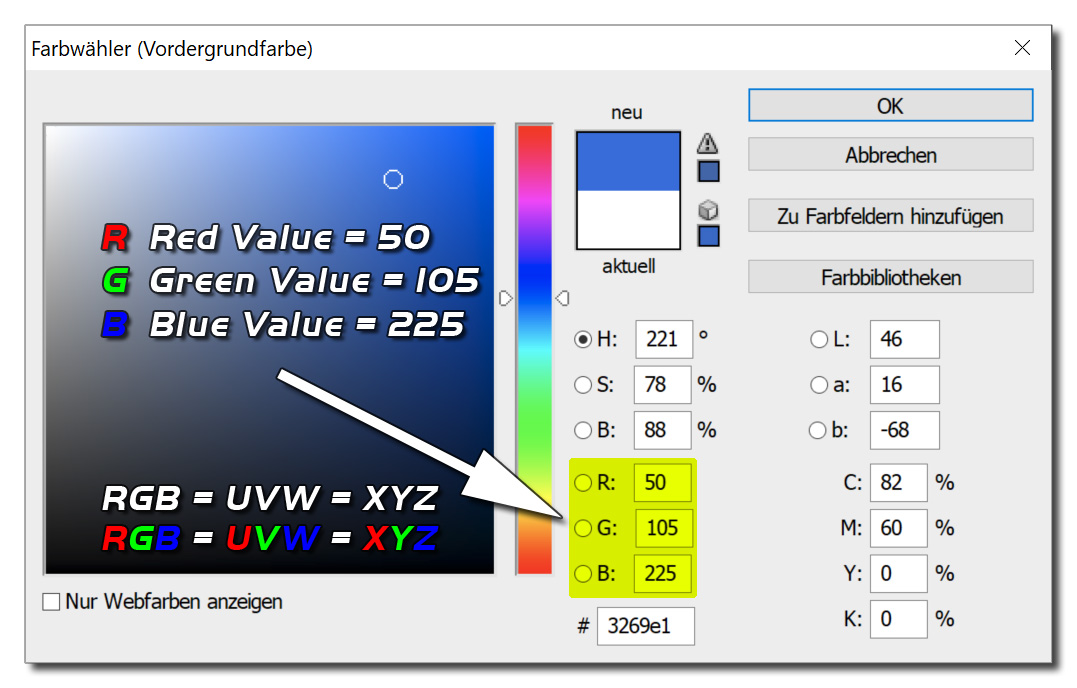
RGB =
UVW = XYZ
A given color consists of a part in the red channel, a part in the green and a part in the blue.
If you take apart a specific color, you can specify the given color by its value in a red, green and blue portion.
Now take the share in the
red as a value for an
x-coordinate.
Now take the share in the
green as a value for a
y-coordinate.
Now take the share in the
blue as a value for a
z-coordinate.
You will end up with a point in space. This point is exactly defined by its x,y,z coordinate. So colors can be used to code a coordinate of a point in a 3D space.
If you understand this, then you are able to understand, how specific colors or color channels are used, to transfer values in Terragen.
This is a very important concept in Terragen!
Starter Scene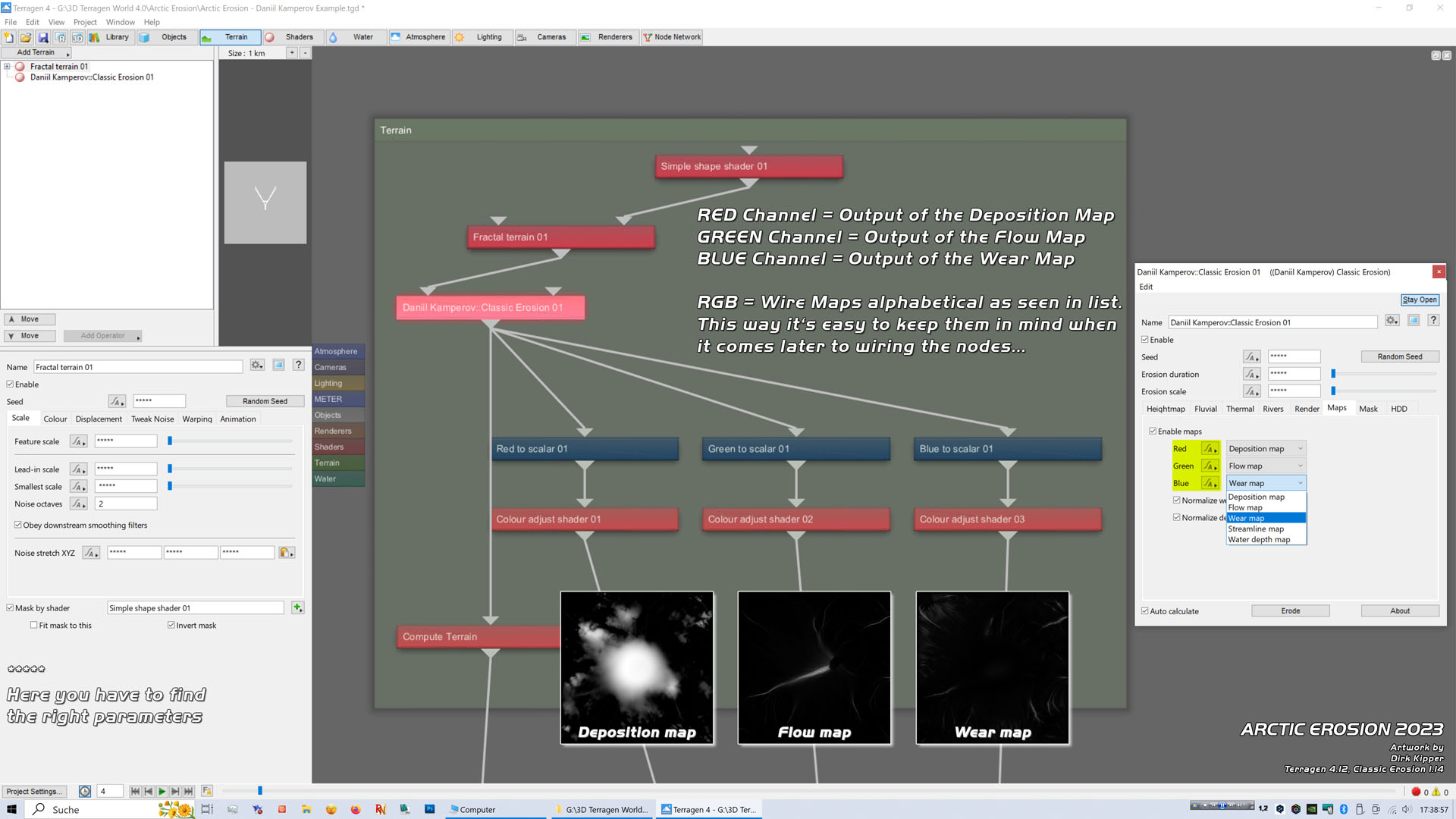
Starter scene Node Network (Terrain)
Classic Erosion uses the red, green and blue channel to transfer the calculated erosion data represented by erosion maps.
Before using the desired output as maps for distribution, masking, coloring ect. you have to transform the data through a ,,Red to scalar", ,,Green to scalar" and ,,Blue to scalar" node.
Immediately should follow a ,,Colour adjust shader" to simply increase or decrease the output value. Then you can wire it into any node, that has an input channel, which normally will be a shader.
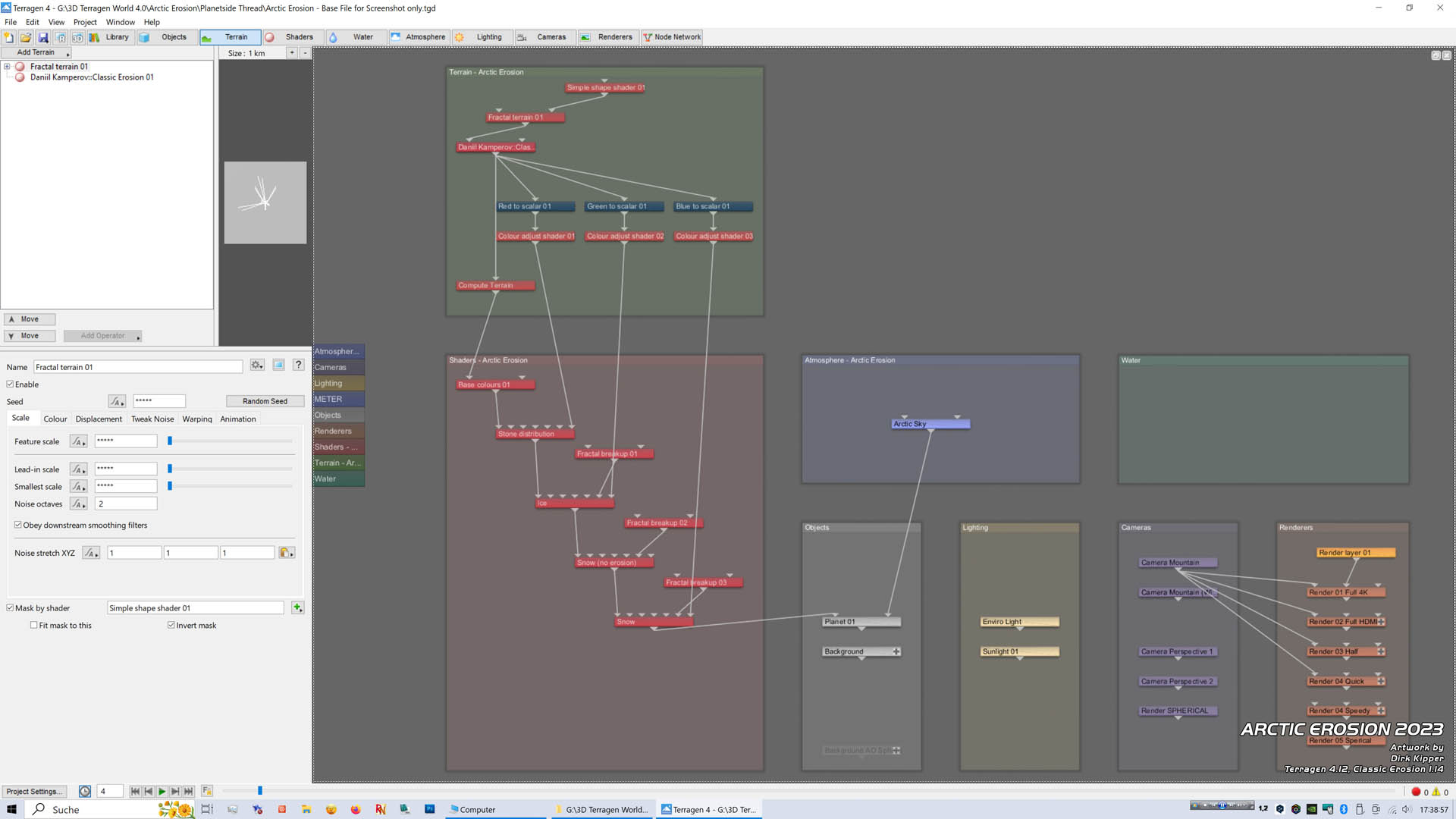
Basic Example for Erosion Data Output to Shaders
Map TabAt the map tab you can wire the red, green and blue channel as you like. But I recommend doing that in alphabetical order.
Deposition-
Flow-
Wear is alphabetically ordered.
So follow the same simple principle. It's easy to keep it in mind, when you're later wiring many output lines crisscross to your nodes and ask yourself, ,,Damm.. which color channel was the flow map?
If you do it my way, You can immediately guess and say it was the green channel!
Generating TerrainI started to read ,,Daniil Kamperov's beginner guide" to learn more about the plugin.
His guide can be found in the Planetside Wiki if you search for ,,Daniil Kamperov Classic Erosion".
https://daniilkamperov.com/download/Classic-Erosion-User-Guide.pdfSo I played with all possible parameters until I ended up with this beautiful terrain.
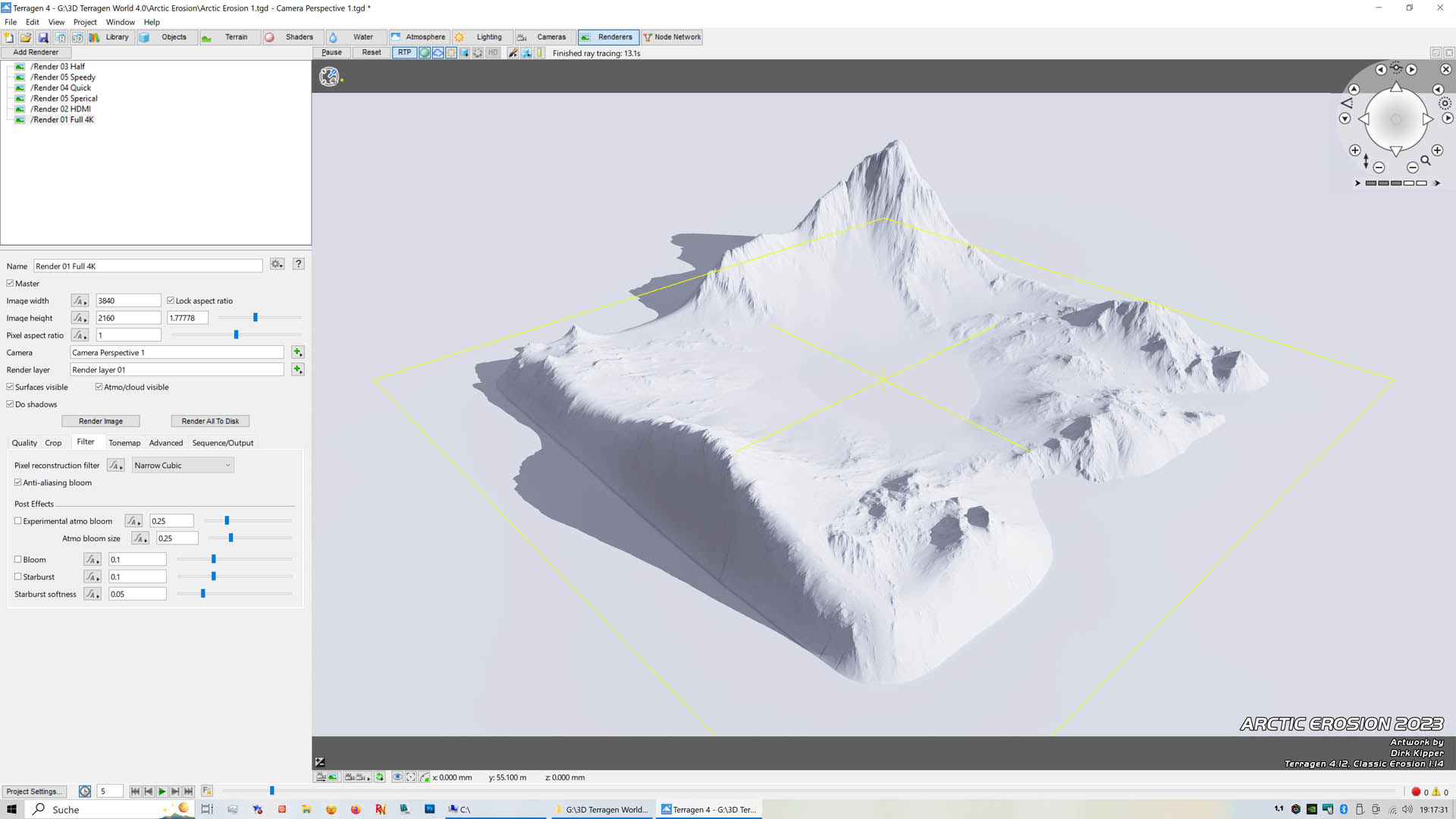
After a lot of experimenting, I ended up with this beautiful Terrain in 16K
Just to give you an idea about render times...
The calculation of this 16K high resolution erosion solution took on my i9-9900K with 128GB RAM nearly 4 hours.
But at the end, I earned a splendid set of erosion maps, full of details in a terrific resolution by 16234x16234!
Also, my machine is equipped with a modern 2TB SDD.
So I can load the huge amount of data which has been calculated within seconds into my computer.
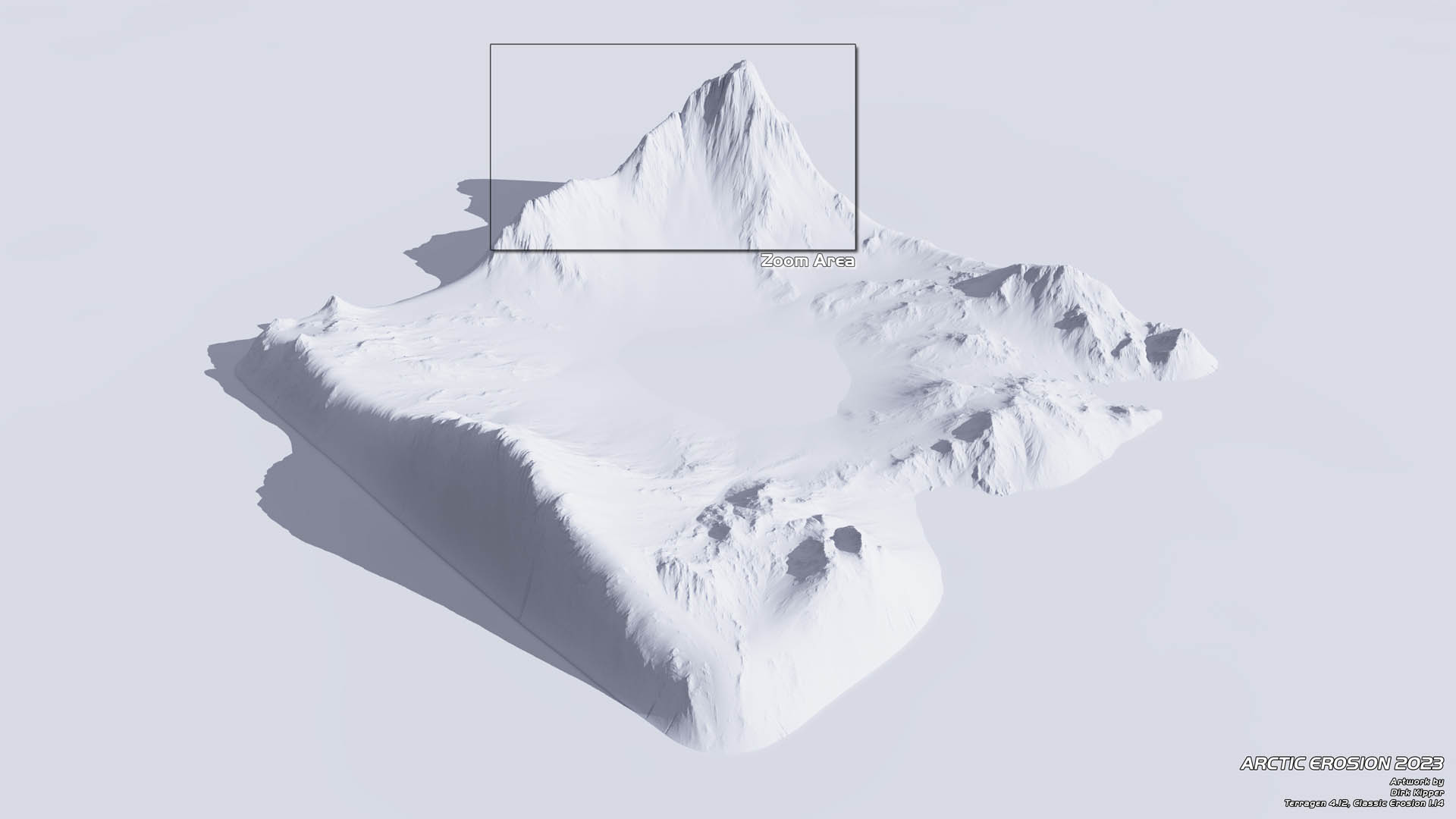
Original 4K Rendering with the maximum Heighmap of 16384
Next was to find out, which resolution is suitable for terrains?
Yes, I know the highest available, but which is also economic?
So I started to render the same terrain with an Ambient Occlusion Shader (AO) to see in detail, the fine differences along the night.
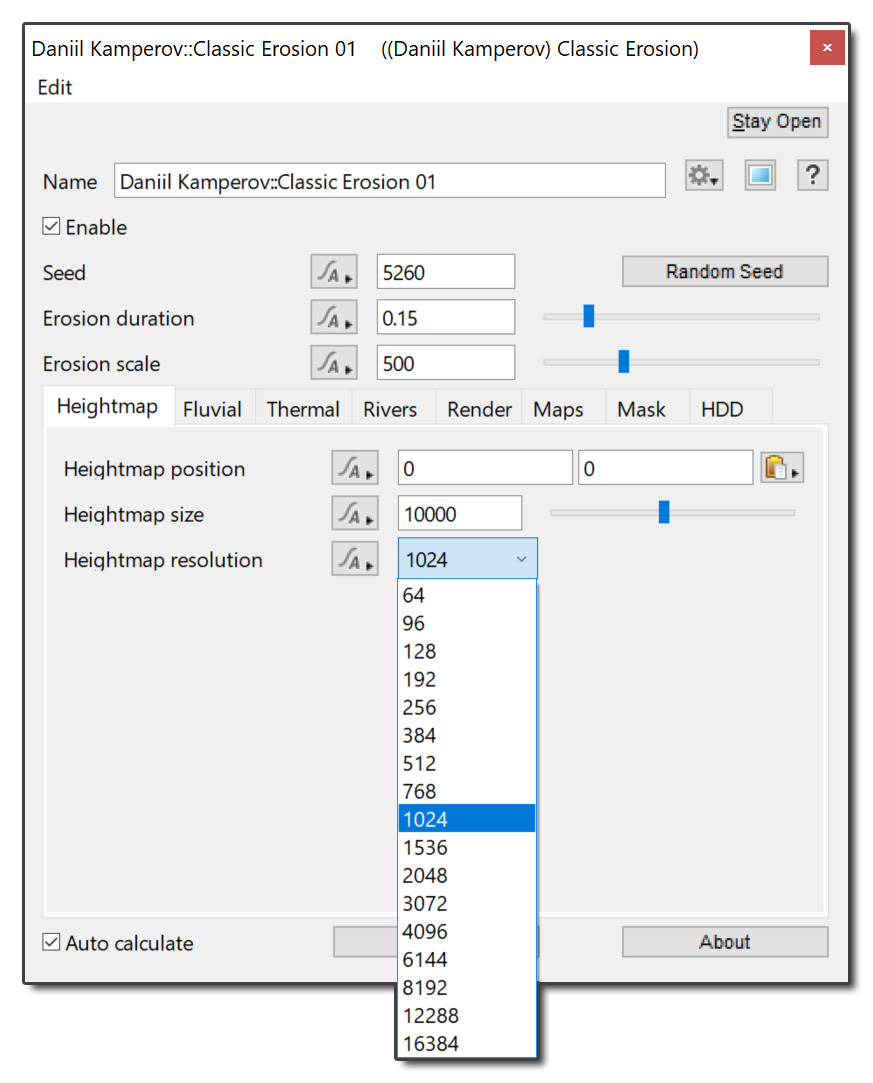
Classic Erosion Plugin
Heigthmap Tab
Note:
The free version oft the plugin is limited to Heightmaps up to 1024.
From Low Resolution to High Resolution I rendered one after another image in 4K.
I just want to find out, which solution is good but also economic, suitable for an intended final outcome, depending on the point of view and level of detail?
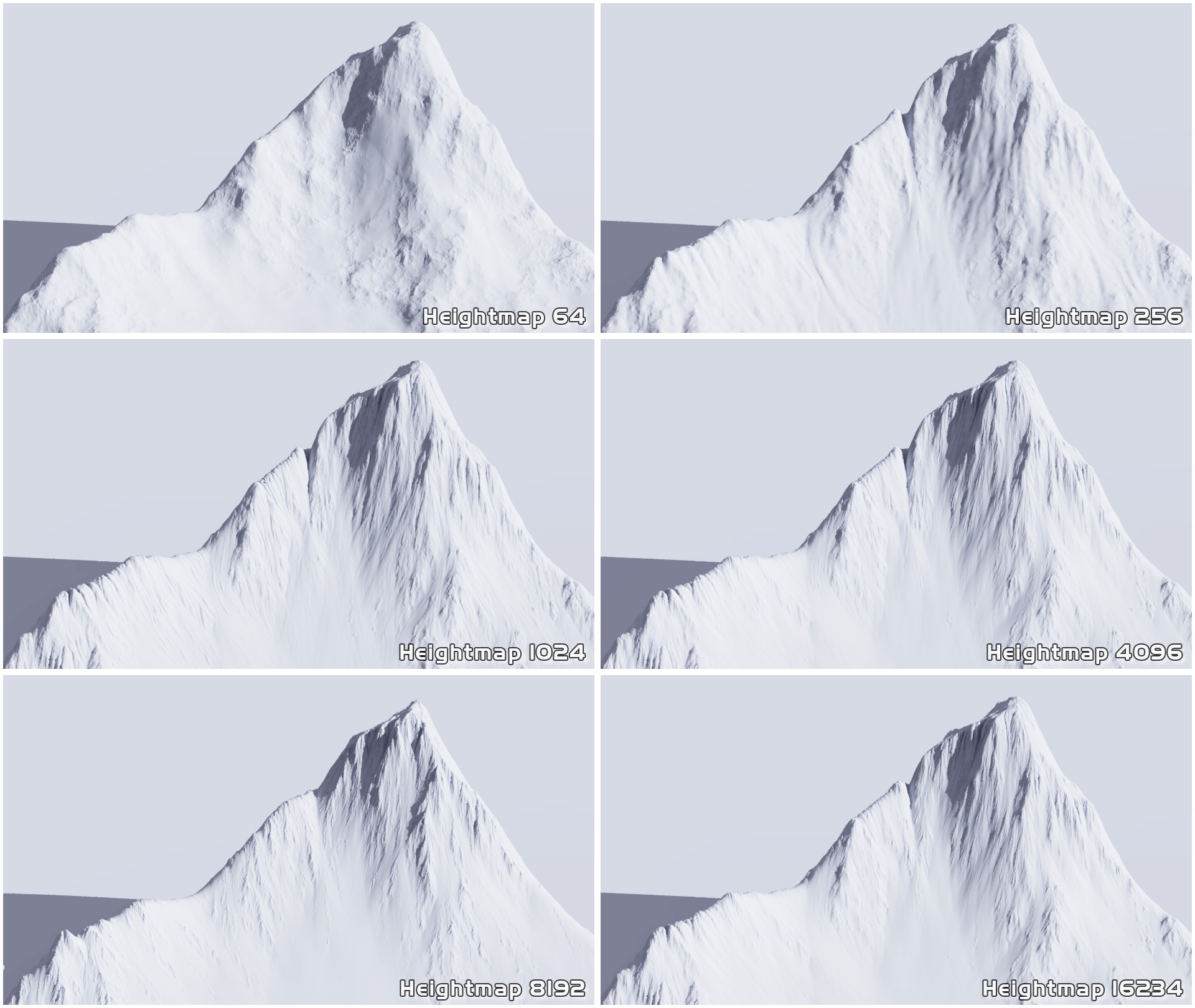
Six Different Heightmap Renderings
(Zoom into the Original 4K Renderings)
Luckily it is possible to save the calculated erosion data as an .erd file from within the classic erosion plugin at the end of the calculation.
The saved seize of the "Arctic Erosion 16K.erd" data file here is 4.75GB (only).
But you can save the erosion data also as separate image maps in the PNG-Fomat.
I saved all four maps of the rendered terrain above as PNG's (Greyscale, 16-Bit, 16K resolution). They have in total just... ,,Just!" 858MB.
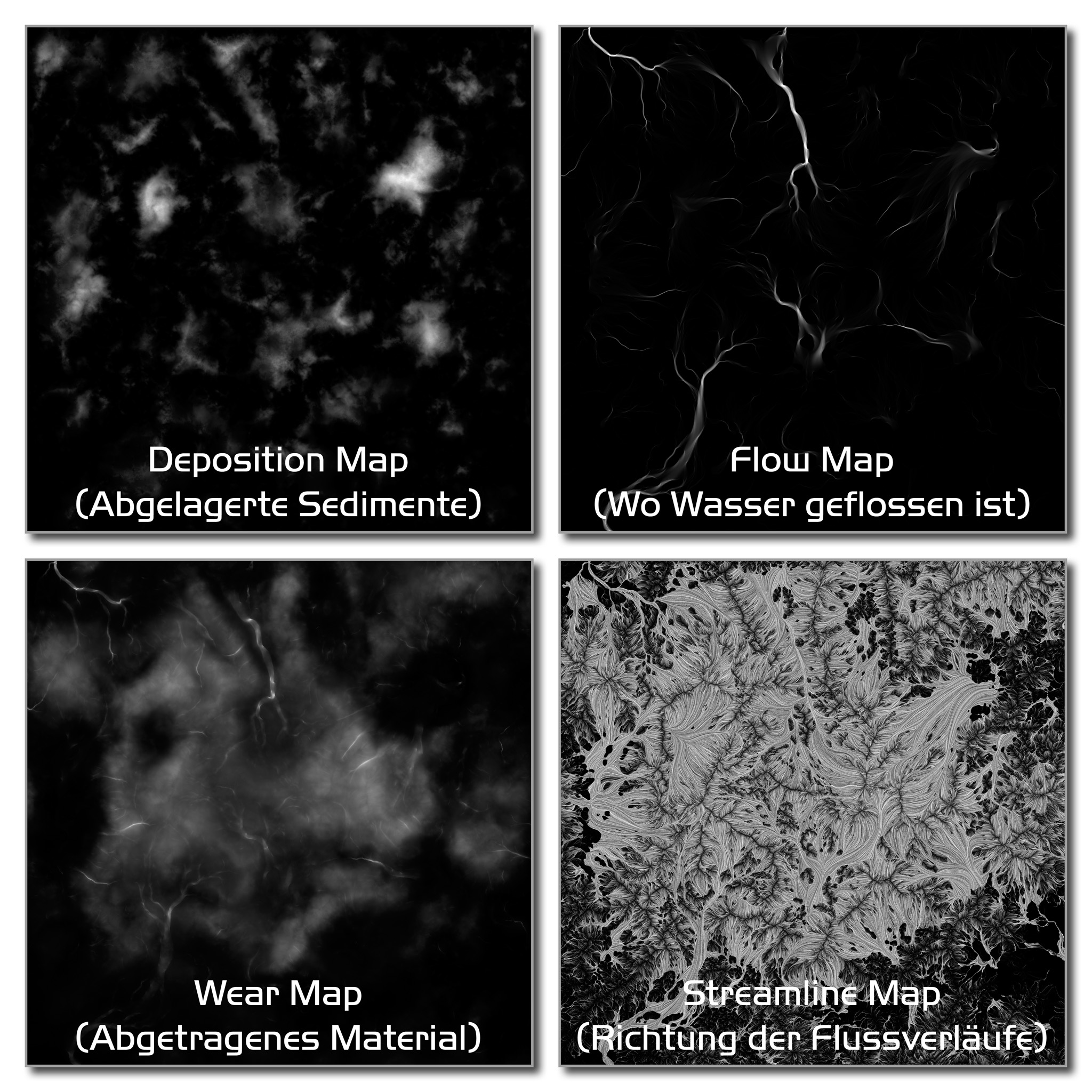
The four rendered Erosion Maps of my ,,Arctic Erosion" Terrain in 16K
Well it is much data, which is stored on the computer.
But this way you ensure to get the exact same eroded data, and you don't waste time with calculating it again!
Just load and go on another time with the exact same data and settings...
So even if you dont like huge files, just do it and save it all for a future erosion party!
To comprehend what is ongoing here, imagine the same terrain data saved as...
.erd-File .png-file
1024 = 19MB 1024 = 4.64 MB
4096 = 309MB 4096 = 67.7 MB
8191 = 1.09 GB 8192 = 281 MB
16234 = 4.5 GB 16234 = 858 MB
To show you another example of the terrific details, which are rendered by the plugin.
Here comes the original 16K Flow map with a zoom into its original resolution.
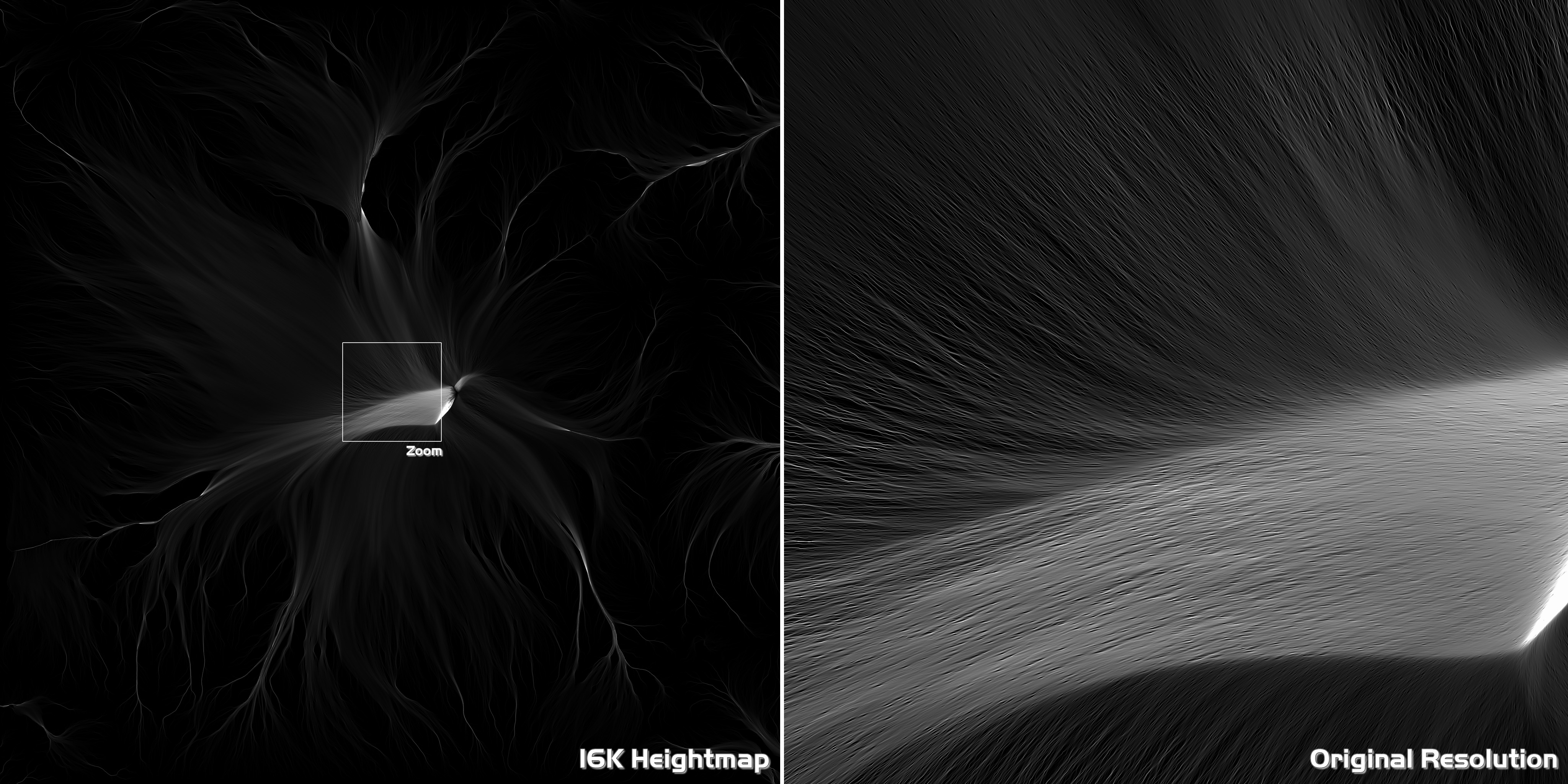
Rendered 16K Flow Map
Just WOW !!!
All the other Maps are also high quality, they just blow you away if you zoom into!
My personal opinion... JUST GET IT !!! Really awesome...
End of Part 1STORMLORD