this is a quick, short and clear tutorial of the previous post:
sorry, i've found the time to rewrite all just today...
http://forums.planetside.co.uk/index.php?topic=444.01st step:
first of all you've to put the attatched "stars.jpg" files into your folder c:/ ....
this is a starfield that i've generated using glitterato (a photoshop plugin, youi may download it for free... it's a limited time demo)
http://www.flamingpear.com/download.html2nd step, we want to add this starfield to the sky.
Go in the object panel, select your background, than the surface shader tab.
Into this you've to create a new shader, a new "default shader" where now there's a background shader.
Go into it and set the stars.jpg as a background for diffuse colour and for luminosity.
Set the luminosity value at higher value if you want to make stars visible by day.
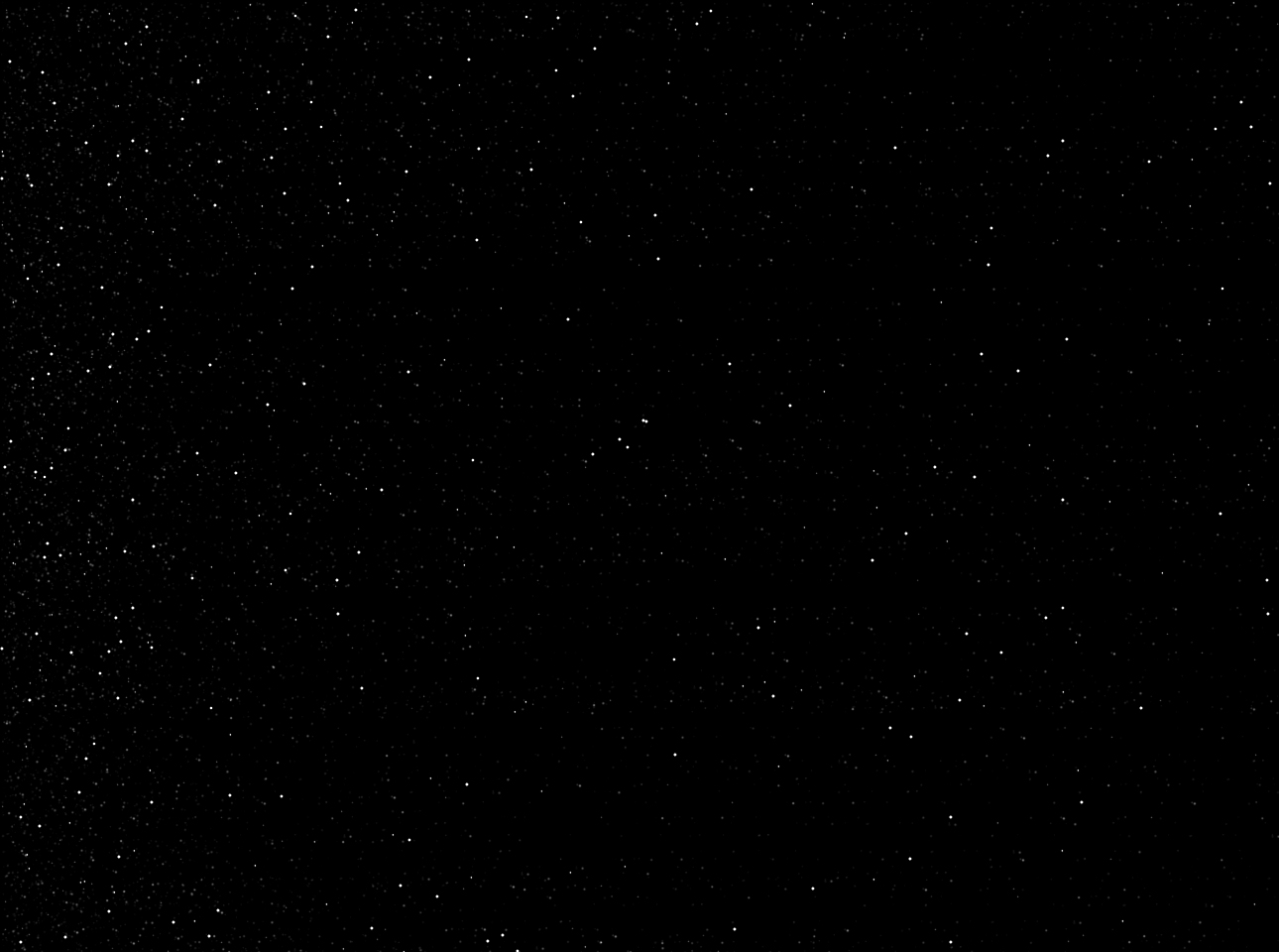
movin' your camera you may obtain something like this
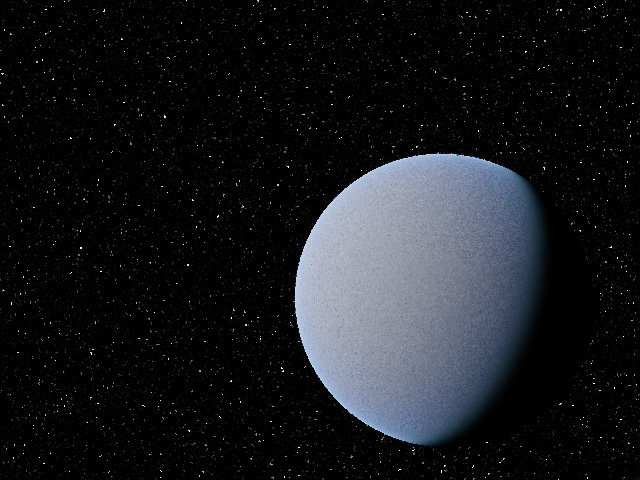
tgd file here>
http://forums.planetside.co.uk/index.php?action=dlattach;topic=444.0;attach=876and now the best touch!
simply add a cirrus layer and put a planet for half before your sun (visible disk checked and increase the radius of it).
all that fabulous colours are generated by tgd...
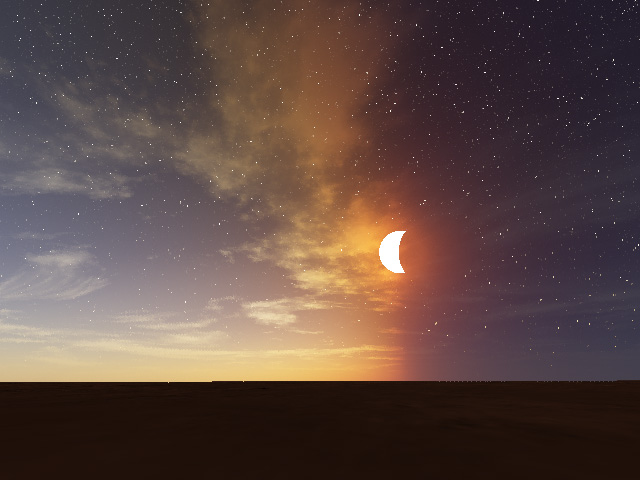
tgd file here>
http://forums.planetside.co.uk/index.php?action=dlattach;topic=444.0;attach=879thant's all!
hope that this tut will be better of the previous version....
have a good day!
Mayda
www.MaydaPhoto.com