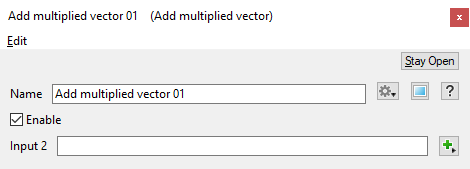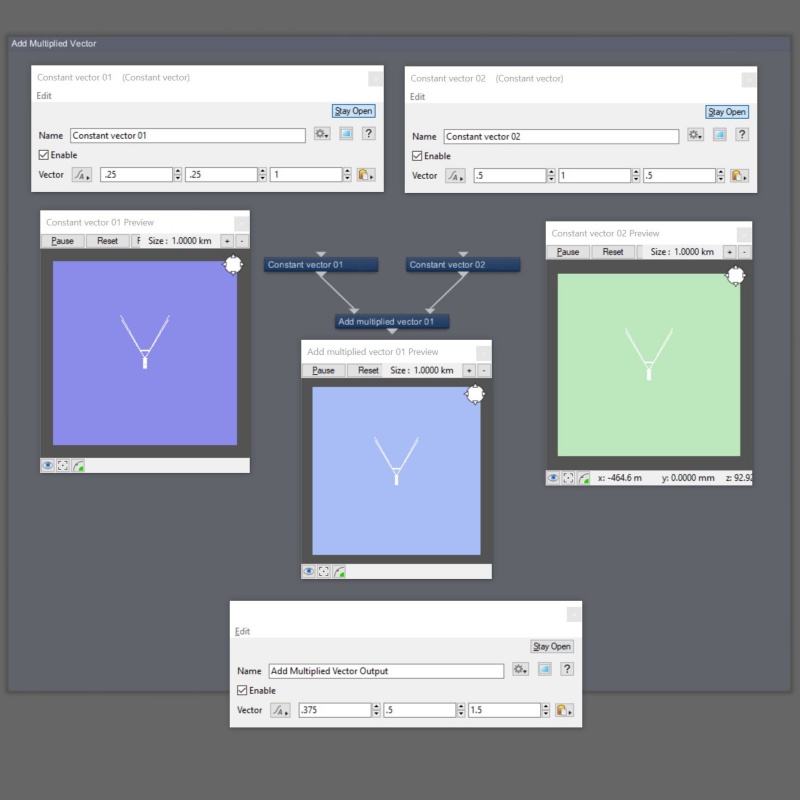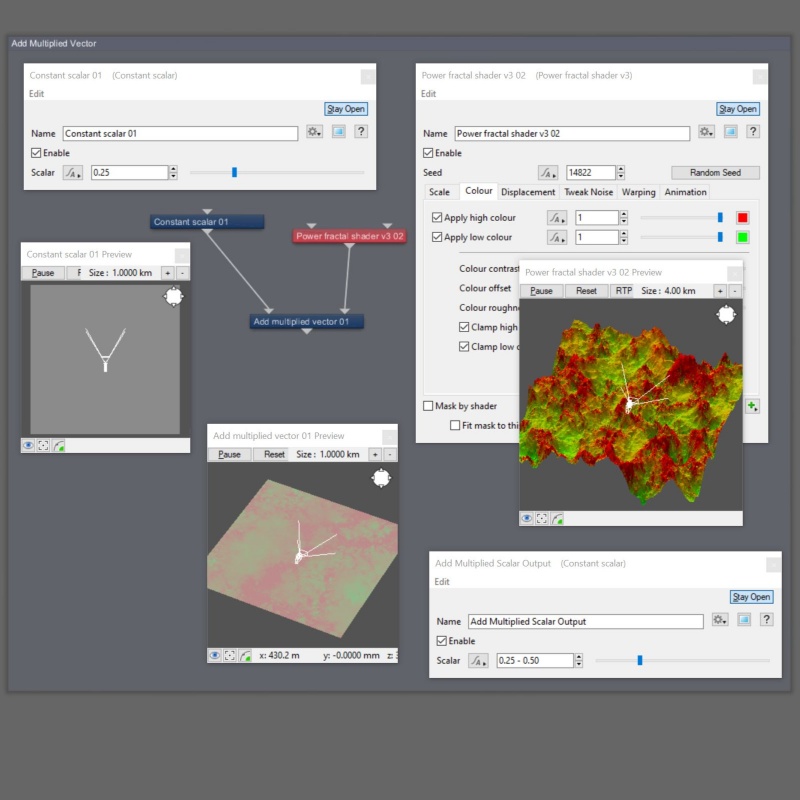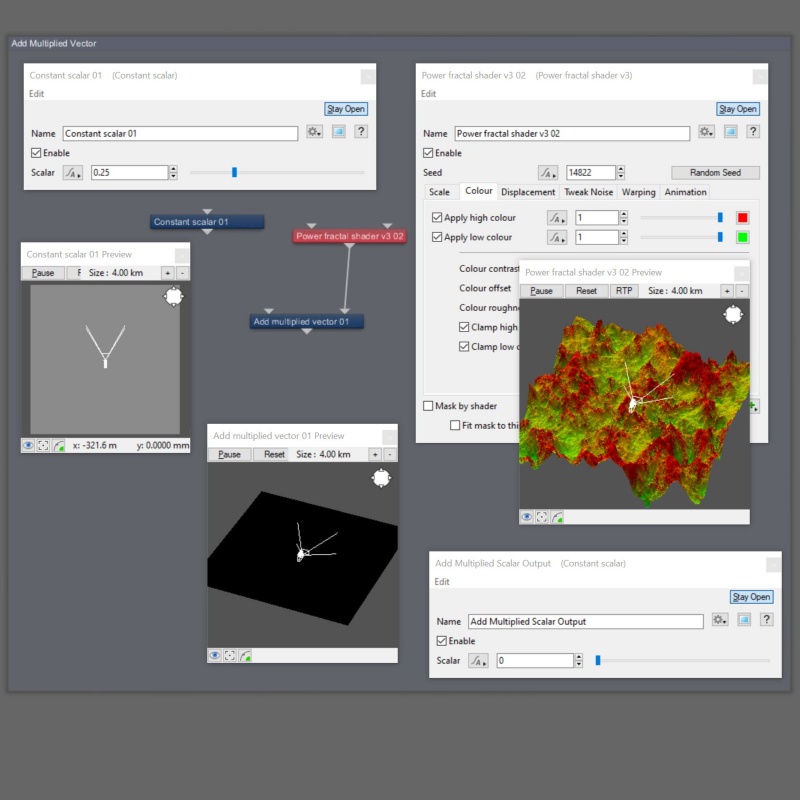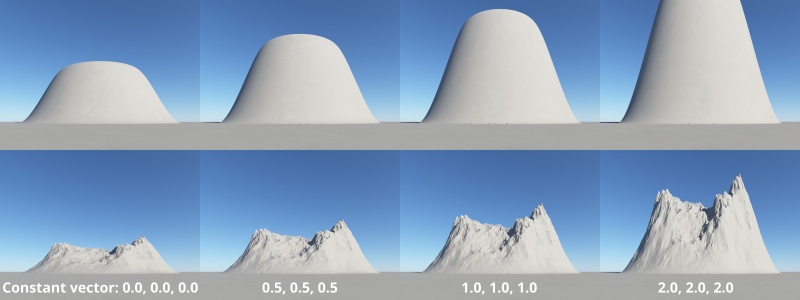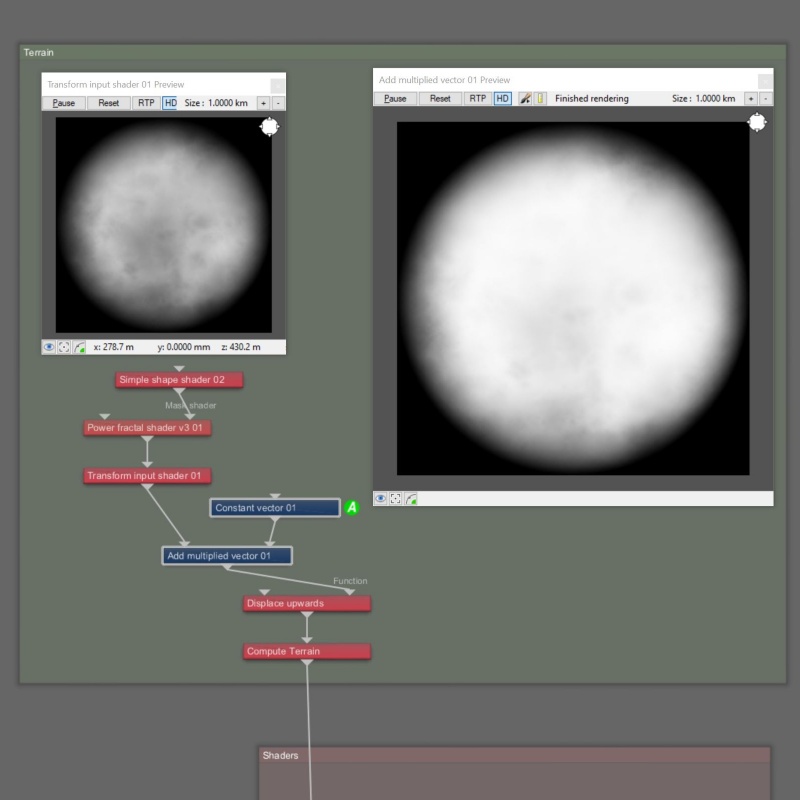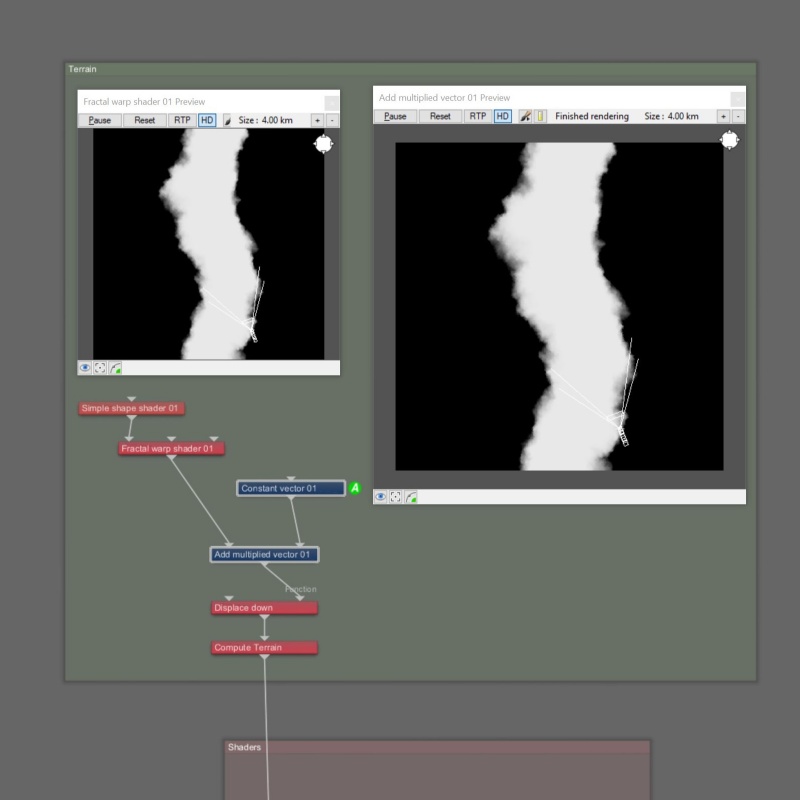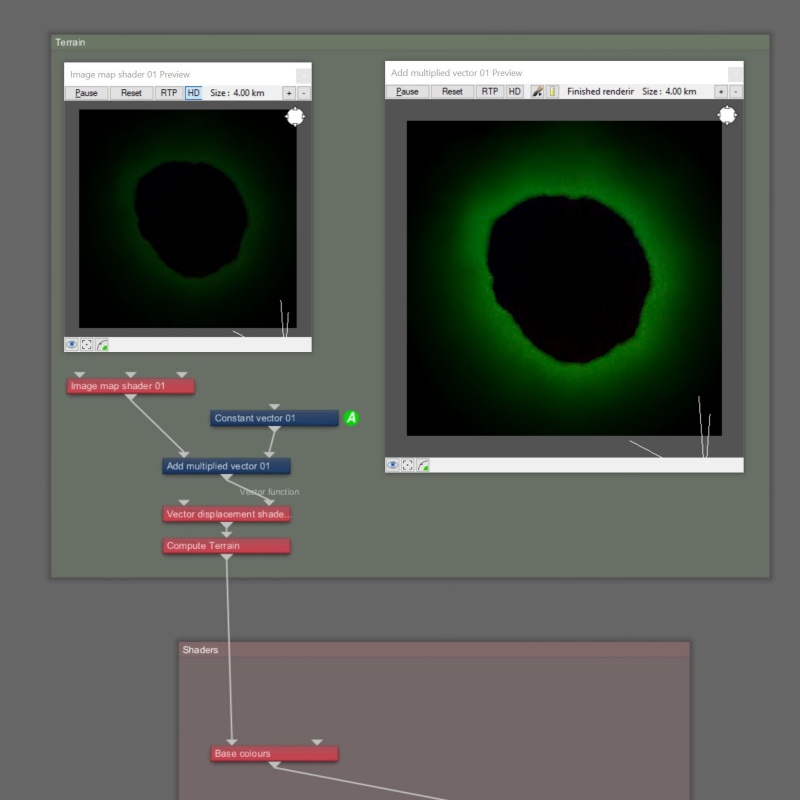Add Multiplied Vector
Contents
Overview[edit]
The Add Multiplied family of nodes will multiply the Main Input with Input 2 and add that result with the Main Input.
Mathematically it looks like this:
-
(Main Input * Input 2) + Main Input
When the incoming data is not vector data, the node first converts the data to vectors as follows:
-
For colour data, the node converts the data to vectors based on the component's luminance values. The math for this is: 0.2125 * r + 0.7152 *g + 0.0724 * b.
For scalar data, each component of the vector is simply set to the value of the scalar.
In the example images below, a proxy box labeled Add Multiplied Vector Output is used for illustration to see the numerical output values.
In the following example, the source data is vector. Note that values can exceed 1.0.
When the source data is not vector data, it is first converted into vector data, as described above. Note that displacement data is ignored.
If a shader or function nodes are not connected to Input 2, the Main Input passes through to the Output.
If a shader or function nodes are not connected to the Main Input, nothing passes through the node.
All nodes in this family have just one setting, which lets you assign a shader or function nodes to Input 2.
Settings:
- Name: This setting allows you to apply a descriptive name to the node, which can be helpful when using multiple Add Multiplied Vector nodes in a project.
- Enable: When checked, the node is active and the Main Input value is first multiplied by Input 2 value, and the result is added to the Main Input value. When unchecked, only the Main Input value is passed through the node.
- Input 2: The values from the shader or function nodes assigned to this setting are multiplied with the values of the Main Input. The result of that is added to the Main Input value.
Fun With Add Multiply Vector[edit]
The Add Multiplied Vector node can be used to exaggerate the high or low values from the Main Input.
In this example, the displacement of the mound increases as the value of the Constant Vector is raised. Note how the values in the Add multiplied vector preview window are brighter than those of the Transform input shader preview window.
In the example below, the steepness of a river gorge or canyon can be controlled by increasing the value of the Constant Vector.
In this example, an EXR image containing vector displacement data of a crater is modified by the Add multiplied vector node to increase the intensity of the displacement to the terrain surface.
A vector is a set of three scalars, normally representing X, Y and Z coordinates. It also commonly represents rotation, where the values are pitch, heading and bank.
This is essentially the brightness of the colour. Terragen converts RGB colours to greyscale by taking the luminance of the colour.
A scalar is a single number. 1, 200.45, -45, -0.2 are all examples of scalar values.
Literally, to change the position of something. In graphics terminology to displace a surface is to modify its geometric (3D) structure using reference data of some kind. For example, a grayscale image might be taken as input, with black areas indicating no displacement of the surface, and white indicating maximum displacement. In Terragen 2 displacement is used to create all terrain by taking heightfield or procedural data as input and using it to displace the normally flat sphere of the planet.
A shader is a program or set of instructions used in 3D computer graphics to determine the final surface properties of an object or image. This can include arbitrarily complex descriptions of light absorption and diffusion, texture mapping, reflection and refraction, shadowing, surface displacement and post-processing effects. In Terragen 2 shaders are used to construct and modify almost every element of a scene.
A single object or device in the node network which generates or modifies data and may accept input data or create output data or both, depending on its function. Nodes usually have their own settings which control the data they create or how they modify data passing through them. Nodes are connected together in a network to perform work in a network-based user interface. In Terragen 2 nodes are connected together to describe a scene.