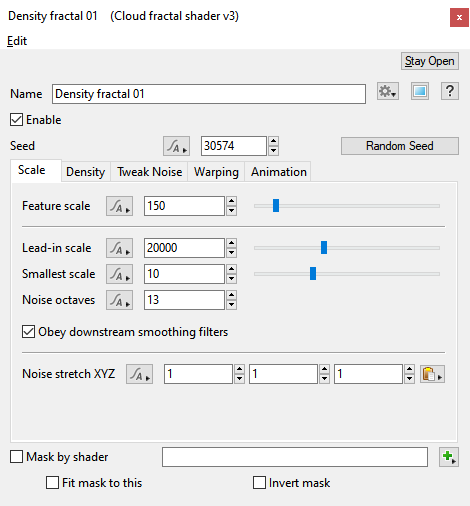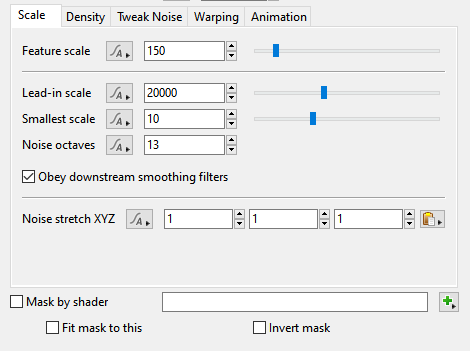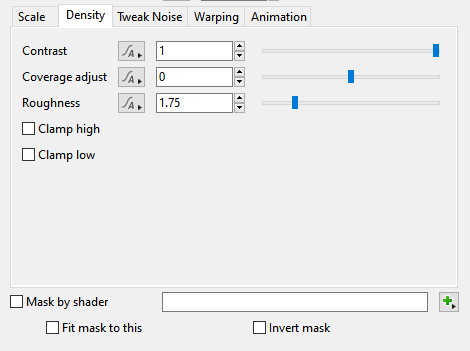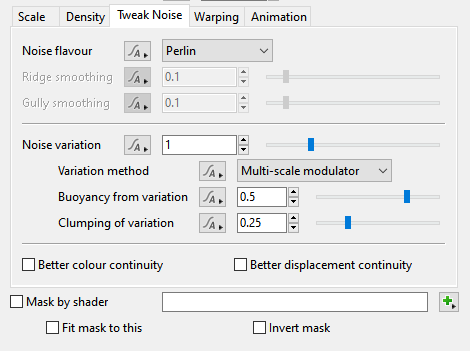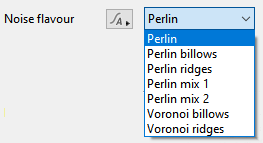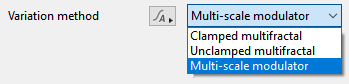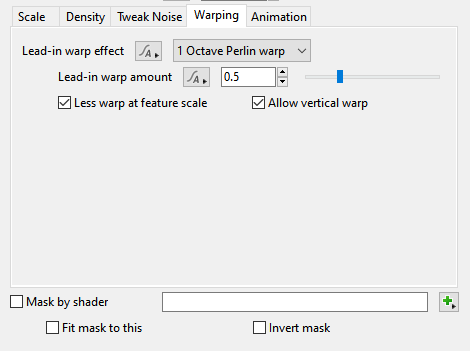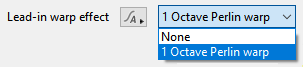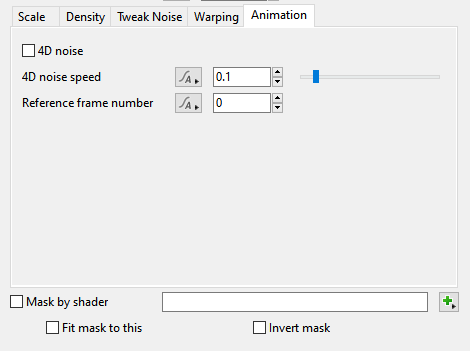Difference between revisions of "Cloud Fractal Shader v3"
m |
(Updating document to include current feature parameters. GUI images added. (Saving work in progress.)) |
||
| Line 1: | Line 1: | ||
| − | [[Image:drex_module_140_image_0.png|485pxpx|Cloud Fractal Shader v3.01]] | + | <!-- [[Image:drex_module_140_image_0.png|485pxpx|Cloud Fractal Shader v3.01]] --> |
| + | [[File:CFSv3_00_MainGUI.png|none|470px|Cloud Fractal Shader v3.01]] | ||
| + | <br /> | ||
| + | == Overview == | ||
| + | The Cloud Fractal Shader is a specialized form of the [[Power Fractal Shader v3]] which provides the base shapes for a cloud layer. The default settings are customized to produce realistic cloud forms and scales, but it is otherwise identical to the [[Power Fractal Shader v3]], so you can reference the documentation for that shader for additional information. | ||
| + | <br /> | ||
| − | ''' | + | '''Settings:''' |
| + | <ul> | ||
| + | * '''Seed:''' The seed value controls the noise pattern generated. Each seed value generates a slightly different pattern. You can either set the value manually or use the Random Seed button at right to generate a random value. | ||
| + | * '''Mask by shader:''' When checked this shader is masked by the shader or function node assigned to this setting. | ||
| + | * '''Fit mask to this:''' If this is checked the shader or function node assigned in the '''Mask by shader''' setting is given different texture coordinates in order to remap it into the texture space of this shader. Note that not all shaders use texture coordinates so this may have no effect. | ||
| + | * '''Invert mask:''' Check this to invert the values produced by the shader or function node assigned in the '''Mask by shader''' setting. | ||
| + | </ul> | ||
| + | <br /> | ||
| + | == Scale Tab == | ||
| + | [[File:CFSv3_01_ScaleTab.png|none|470px|Scale Tab]] | ||
| + | '''Settings:''' | ||
| + | <ul> | ||
| + | * '''Feature scale:''' The dominant features in the fractal pattern occur at the '''Feature scale''' value. Positive values should be used. Features that are smaller than the '''Feature scale''' have a reduced amplitude. The amplitude continues to diminish as the scale gets smaller, at a rate that depends on the '''Roughness''' setting found under the Density tab. | ||
| + | * '''Lead-in scale:''' This setting's value should always be the largest feature that is visible in the texture. Positive values should be used. With clouds, for example, the '''Lead-in scale''' allows you to create variations that occur over large areas of the sky, even if you want more prominent features at a smaller scale. | ||
| + | * '''Smallest scale:''' This setting stops the fractal pattern from creating detail below this scale value, so that it will not continue to produce detail down to an infinite level. If this is the only fractal in your surface or texture, then it will be smooth below this scale. Positive values should be used. | ||
| + | * '''Noise octaves:''' This setting controls the number of layers which are combined to make up the noise pattern. The noise in each additional layer is twice the frequency of the previous layer. This has the effect of adding finer detail to the noise pattern. | ||
| + | * '''Obey downstream smoothing filters:''' Allows the Cloud Fractal shader to take into consideration the '''Smoothing scale''' setting value of any Smoothing filter shaders located downstream from it in the node network. The '''Smooth scale''' value can force the Cloud Fractal shader not to generate features smaller than the '''Smooth scale''' value thereby smoothing its output. | ||
| + | * '''Noise stretch XYZ:''' This setting stretches, or scales, the noise pattern. | ||
| + | </ul> | ||
| + | <br /> | ||
| + | == Density Tab == | ||
| + | [[File:CFSv3_02_DensityTab.png|none|470px|Density Tab]] | ||
| + | '''Settings:''' | ||
| + | <ul> | ||
| + | * '''Contrast:''' This setting adjusts the contrast between the values generated by the fractal. | ||
| + | * '''Coverage adjust:''' This value defaults to zero, keeping the high and low values in balance. Users can shift focus for the fractal towards low values with any '''Coverage adjust''' value less than 0, or shift focus to the high values with 'Coverage adjust''' values above 0. | ||
| + | * '''Roughness:''' This setting determines how abrupt or smooth the value transitions are from one point in the fractal to the next. | ||
| + | * '''Clamp high:''' The Cloud Fractal shader generates values above white or 1.0. This setting stops the fractal from generating values greater than 1.0. | ||
| + | * '''Clamp low:''' The Cloud Fractal shader generates values below black or 0.0. This setting stops the fractal from generating values below 0.0. | ||
| + | </ul><br /> | ||
| + | == Tweak Noise Tab == | ||
| + | [[File:CFSv3_03_TweakNoiseTab.png|none|470px|Tweak Noise Tab]] | ||
| + | '''Settings:''' | ||
| + | <ul> | ||
| + | * '''Noise flavour:''' This popup has seven options. | ||
| + | <ul> | ||
| + | [[File:CFSv3_06_TweakNoiseTab_NoiseFlavour.png|none|263px|Noise flavour options.]] | ||
| + | * '''Perlin:''' | ||
| + | * '''Perlin billows:''' | ||
| + | * '''Perlin ridges:''' | ||
| + | * '''Perlin mix 1:''' | ||
| + | * '''Perlin mix 2:''' | ||
| + | * '''Voronoi billows:''' | ||
| + | * '''Voronoi ridges:''' | ||
| + | </ul> | ||
| + | * '''Ridge smoothing:''' | ||
| + | * '''Gully smoothing:''' | ||
| + | * '''Noise variation:''' | ||
| + | * '''Variation method:''' This popup has three options. | ||
| + | <ul> | ||
| + | [[File:CFSv3_07_TweakNoiseTab_VariationMethod.png|none|349px|Variation method options.]] | ||
| + | * '''Clamped multifractal:''' | ||
| + | * '''Unclamped multifractal:''' | ||
| + | * '''Multi-scale modulator:''' | ||
| + | </ul> | ||
| + | * '''Buoyancy from variation:''' | ||
| + | * '''Clumping of variation: ''' | ||
| + | * '''Better colour continuity:''' | ||
| + | * '''Better displacement continuity:''' | ||
| + | </ul><br /> | ||
| + | == Warping Tab == | ||
| + | [[File:CFSv3_04_WarpingTab.png|none|470px|Warping Tab]] | ||
| + | '''Settings:''' | ||
| + | <ul> | ||
| + | * '''Lead-in warp effect:''' This popup has two options. | ||
| + | <ul> | ||
| + | [[File:CFSv3_08_WarpingTab_LeadInWarpEffect.png|none|303px|Lead-in warp effect options.]] | ||
| + | * '''None:''' | ||
| + | * '''1 Octave Perlin warp:''' | ||
| + | </ul> | ||
| + | * '''Lead-in warp amount:''' | ||
| + | * '''Less warp at feature scale''' | ||
| + | * '''Allow vertical warp''' | ||
| + | </ul><br /> | ||
| + | == Animation Tab == | ||
| + | [[File:CFSv3_05_Animation.png|none|470px|Animation Tab]] | ||
| + | '''Settings:''' | ||
| + | <ul> | ||
| + | * '''4D noise''' | ||
| + | * '''4D noise speed:''' | ||
| + | * '''Reference frame number:''' | ||
| + | </ul><br /> | ||
| − | ==Additional tabs for Cloud Fractal Shader v3== | + | <!-- ==Additional tabs for Cloud Fractal Shader v3== |
* [[Cloud Fractal Shader v3 - Density Tab]] | * [[Cloud Fractal Shader v3 - Density Tab]] | ||
| Line 9: | Line 95: | ||
* [[Cloud Fractal Shader v3 - Tweak Noise Tab]] | * [[Cloud Fractal Shader v3 - Tweak Noise Tab]] | ||
| − | * [[Cloud Fractal Shader v3 - Warping Tab]] | + | * [[Cloud Fractal Shader v3 - Warping Tab]] -- > |
[[Category:Colour Shader]] | [[Category:Colour Shader]] | ||
Revision as of 18:54, 4 September 2020
Overview[edit]
The Cloud Fractal Shader is a specialized form of the Power Fractal Shader v3 which provides the base shapes for a cloud layer. The default settings are customized to produce realistic cloud forms and scales, but it is otherwise identical to the Power Fractal Shader v3, so you can reference the documentation for that shader for additional information.
Settings:
- Seed: The seed value controls the noise pattern generated. Each seed value generates a slightly different pattern. You can either set the value manually or use the Random Seed button at right to generate a random value.
- Mask by shader: When checked this shader is masked by the shader or function node assigned to this setting.
- Fit mask to this: If this is checked the shader or function node assigned in the Mask by shader setting is given different texture coordinates in order to remap it into the texture space of this shader. Note that not all shaders use texture coordinates so this may have no effect.
- Invert mask: Check this to invert the values produced by the shader or function node assigned in the Mask by shader setting.
Scale Tab[edit]
Settings:
- Feature scale: The dominant features in the fractal pattern occur at the Feature scale value. Positive values should be used. Features that are smaller than the Feature scale have a reduced amplitude. The amplitude continues to diminish as the scale gets smaller, at a rate that depends on the Roughness setting found under the Density tab.
- Lead-in scale: This setting's value should always be the largest feature that is visible in the texture. Positive values should be used. With clouds, for example, the Lead-in scale allows you to create variations that occur over large areas of the sky, even if you want more prominent features at a smaller scale.
- Smallest scale: This setting stops the fractal pattern from creating detail below this scale value, so that it will not continue to produce detail down to an infinite level. If this is the only fractal in your surface or texture, then it will be smooth below this scale. Positive values should be used.
- Noise octaves: This setting controls the number of layers which are combined to make up the noise pattern. The noise in each additional layer is twice the frequency of the previous layer. This has the effect of adding finer detail to the noise pattern.
- Obey downstream smoothing filters: Allows the Cloud Fractal shader to take into consideration the Smoothing scale setting value of any Smoothing filter shaders located downstream from it in the node network. The Smooth scale value can force the Cloud Fractal shader not to generate features smaller than the Smooth scale value thereby smoothing its output.
- Noise stretch XYZ: This setting stretches, or scales, the noise pattern.
Density Tab[edit]
Settings:
- Contrast: This setting adjusts the contrast between the values generated by the fractal.
- Coverage adjust: This value defaults to zero, keeping the high and low values in balance. Users can shift focus for the fractal towards low values with any Coverage adjust value less than 0, or shift focus to the high values with 'Coverage adjust values above 0.
- Roughness: This setting determines how abrupt or smooth the value transitions are from one point in the fractal to the next.
- Clamp high: The Cloud Fractal shader generates values above white or 1.0. This setting stops the fractal from generating values greater than 1.0.
- Clamp low: The Cloud Fractal shader generates values below black or 0.0. This setting stops the fractal from generating values below 0.0.
Tweak Noise Tab[edit]
Settings:
- Noise flavour: This popup has seven options.
- Perlin:
- Perlin billows:
- Perlin ridges:
- Perlin mix 1:
- Perlin mix 2:
- Voronoi billows:
- Voronoi ridges:
- Ridge smoothing:
- Gully smoothing:
- Noise variation:
- Variation method: This popup has three options.
- Clamped multifractal:
- Unclamped multifractal:
- Multi-scale modulator:
- Buoyancy from variation:
- Clumping of variation:
- Better colour continuity:
- Better displacement continuity:
Warping Tab[edit]
Settings:
- Lead-in warp effect: This popup has two options.
- None:
- 1 Octave Perlin warp:
- Lead-in warp amount:
- Less warp at feature scale
- Allow vertical warp
Animation Tab[edit]
Settings:
- 4D noise
- 4D noise speed:
- Reference frame number:
A shader is a program or set of instructions used in 3D computer graphics to determine the final surface properties of an object or image. This can include arbitrarily complex descriptions of light absorption and diffusion, texture mapping, reflection and refraction, shadowing, surface displacement and post-processing effects. In Terragen 2 shaders are used to construct and modify almost every element of a scene.
Literally, to change the position of something. In graphics terminology to displace a surface is to modify its geometric (3D) structure using reference data of some kind. For example, a grayscale image might be taken as input, with black areas indicating no displacement of the surface, and white indicating maximum displacement. In Terragen 2 displacement is used to create all terrain by taking heightfield or procedural data as input and using it to displace the normally flat sphere of the planet.