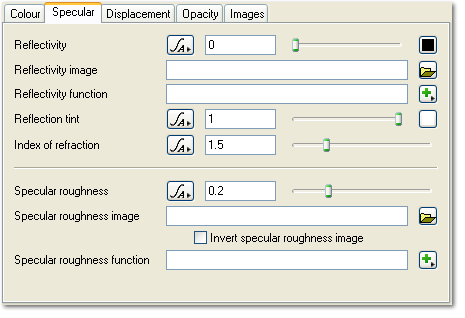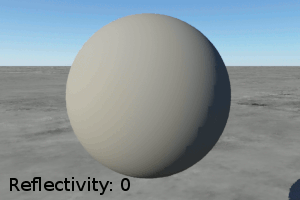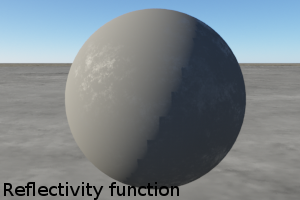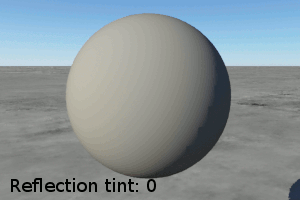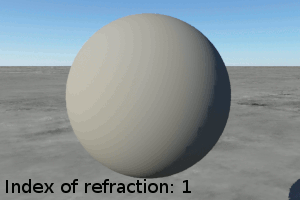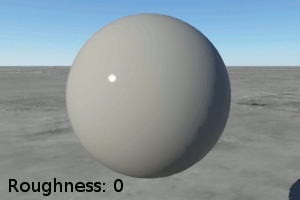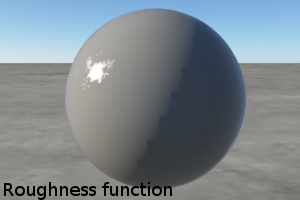Default Shader - Specular Tab
Description:
The Specular tab contains settings which effect the specularity or reflection of the shader. These are essentially settings which control the glossiness of a surface. Highlights are created on the surface. These highlights depend on the angle light hits the surface and the viewing direction.
You can use the parameters on this tab to make surfaces look matte or glossy. You can also change the characteristics of specular highlights to make surfaces look like plastic, metal, glass and so on.
Settings:
-
Reflectivity: This setting controls how reflective or glossy the surface is. This parameter is a colour and it acts like a filter on the Reflection tint colour. White means full reflectivity. Black means no reflectivity, or in other words a perfectly matte surface.
The Reflectivity colour allows you to control the reflectiveness of surface in each of the R, G and B channels independently. If you want to evenly apply the Reflection tint colour you need to set the Reflectivity colour to a grey shade. If you use a non-grey colour each channel of the Reflection tint will be affected differently. For example lets say the Reflection tint was pure green (R = 0, G = 1, B = 0) and the Reflectivity colour was pure red (R=1, G = 0, B = 0). In this case the surface would should no reflectivity because the green channel of the tint, the only one with any colour, is set to 0 by the green channel of the reflectivity.
Unless you have a particular need it's best to use grey shades for the Reflectivity colour so the effect is easy to understand.
-
Reflectivity image: This parameter allows you to load an image to be used to control reflectivity. As above a greyscale image will control the reflectivity evenly whereas a colour image will affect each channel of the Reflection tint independently.
-
Reflectivity function: This parameter allows you to use a function network to control reflectivity.
-
Reflection tint: Use this parameter to set the colour of the reflections. The strength of the reflections is controlled by the "Reflectivity" parameters above.
-
Index of refraction: This controls how the surface reflects light. As the value increases the entire surface reflects more and more of the light hitting it. This means the surface will take on more of the Reflection tint colour even outside the areas with specular highlights.
-
Specular roughness: This parameter controls how focused the reflected highlights are. With smaller values the highlights are small, very sharp and focussed. As the values increase the reflections become softer and spread out more.
The "roughness" part of the name comes from the fact the specular highlights are simulated as if the surface were split up into little facets, each one reflecting light. With low specular roughness more of the facets face in the direction of the surface normal and this gives smaller sharper reflections because the surface acts more like a perfect mirror. As the roughness increases the facets point in more directions relative to the surface normal. This makes the surface rougher at a very small scale which makes the reflections or highlights look softer and more blurry.
-
Specular roughness image: This lets you choose an image to control the specular roughness.
-
Invert specular roughness image: If this is checked the Specular roughness image is inverted. For example black becomes white.
-
Specular roughness function: This lets you assign a function to control the specular roughness.
Example Movies
Back to: Default Shader
A shader is a program or set of instructions used in 3D computer graphics to determine the final surface properties of an object or image. This can include arbitrarily complex descriptions of light absorption and diffusion, texture mapping, reflection and refraction, shadowing, surface displacement and post-processing effects. In Terragen 2 shaders are used to construct and modify almost every element of a scene.
A parameter is an individual setting in a node parameter view which controls some aspect of the node.