Terragen 3.0 Release Change Log
This is the complete list of changes between Terragen 2.5.5 and the initial release of Terragen 3, v3.0.07.0.
Build 3.0.07.0 (Release)
Significant improvements to stability.
Soft shadows now render faster in some situations (undoing a change that was made between v2.5 and the first v3.0 builds).
Changed the way object handles/manipulators are drawn. They should no longer be obscured by other objects. Please let us know if you noticed anything unusual with the 3D Preview drawing.
Fixed a problem with the Populator 4 where modified instances might not initially be in their correct locations.
Changed the way populations (v3 and v4) draw their instance bounding boxes. Previously instance bounding boxes would always overdraw other objects, now they’re better integrated.
Further improvements to upgrading Populators to v4.
Populator v3 is now better at drawing full geometry objects closer to the camera in wireframe/smooth shaded/textured modes. Populator v4 was already doing this.
Picking for translation handles has changed so it’s no longer possibly to accidentally pick two axes for dragging.
The main window has a larger minimum size (1250 pixels wide).
There is a new Depth-of-field preview for the 3D Preview. When it’s turned on a transparent plane is drawn across the preview which corresponds to the Camera Focus distance. Anything coloured by the plane is further away than the focus distance. You turn on the DOF preview using the new button (iris icon) next to the Measure button in the top toolbar of the 3D Preview. There is also a hotkey set to L by default. If the 3D Preview is set to the render camera or other user camera the DOF preview updates as you change the Focus distance. You may find the DOF preview disappears if it gets closer than about 1m. Objects that close will be clipped anyway. To see them you will need to decrease the near clipping plane distance in the 3D Preview ( [ key ).
Added the 3D Preview Depth-of-field preview colour to the Interface Colours prefs panel.
Fixed a problem with the 3D Preview where object manipulators wouldn’t draw if the thirds lines or crop region was displayed.
There is a button in the top toolbar of the main window to open the Library window.
Fixed a Library issue which could lead to items being added multiple times in certain situations.
Removed the “Lock size to image aspect ratio” parameter from the Image map shader for now.
Made some improvements to stepper behaviour for double parameters (i.e. Cloud Altitude).
The Free version splash screen now has a button to add a key file, intended to make it easier to add a key file to TG3.
There is a new “Add License Key File” menu item in the Help menu, intended to make it easier to add a key file to TG3.
The About Box now displays the Edition of TG3 being used.
Changed some of the text in the Library prefs panel to clarify what the preferences do.
Fixed a problem with the Node Palette where the top panel wasn’t switching between the popup list and full list when the splitter was moved.
The Clump diameter slider for the Grass clump is now continuous from the default value of 10 down to 0.
Build 3.0.05.0 (Pre-Release)
Fixed some crashes relating to:
– Updating of populations after changes to attached objects, especially noticeable with Grass clump and Rock objects (with Populator v4).
– Georeferenced heightfields in the case where the planet’s “lat-long at apex” parameter has the default value (0,0).
– Unknown errors occuring while shading the 3D Preview are now caught and reported as errors rather than crashing.
Linux only: Fixed a crash parsing frame number command line arguments on some Linux distros.
Fixed some problems with upgrading Populators to v4.
Changed the way Populator v4 calculates progress, it will now run to 100% or thereabouts when calculating instances.
Build 3.0.04.0 (Pre-Release)
In many shaders, “Blend by shader” and “Blend by heightfield” are now called “Mask by shader” and “Mask by heightfield”. “Blending shader” and “blending heightfield” are now called “Mask shader” and “Mask heightfield”.
Changed default project: added a Fractal warp shader and made the Simple shape shader use “position in terrain/texture”.
The Populator v4 can tint the diffuse colour and luminosity of objects on a per-instance basis. Colour shaders or functions can control the tint, as well as overall multipliers. Only Default Shaders are affected.
Fixed a bug where population instance caches over a certain size wouldn’t be written correctly.
Optimised memory use for population and writing population instance caches.
Writing population instance caches should be considerably faster. For one large test population it was 10x faster.
The Populator v4 now shows the total number of instances in the population on the Editing tab. Not super obvious but the only place to fit it right now.
Removed the “Use instance cache” parameter from the Populator v4 Cache Settings parameter view. Whether to read a cache file is now controlled solely by the “Use instance cache” parameter in the Populator v4 param view.
You can now upgrade a Populator v3 to a Populator v4. You do this using the Objects node list. Select a Populator v3 and then go to the Action button (button with gear icon at the bottom of the node list) and choose “Upgrade selected population to v4” from the menu. You can only upgrade one population at a time at the moment. A new Populator v4 node will be created with all the settings of the original node. The original node has “(Pop v3)” added to its name and is disabled. Note that before you delete the original node you’ll need to copy any nodes inside it, like the object maker node, into the new node.
Fixed a bug whereby Populator v3 and Populator v4 would repopulate after pasting any other nodes into the project. Behaviour may be improved in other situations too.
Fixed a bug whereby objects would reload after pasting any other nodes in the project.
Fixed a problem with the Library which prevented items that had apostrophes/single quotes in their information from being added.
The default/custom startup project no longer shows up in the Library when you start a new project.
There is a new “Date added” list sort order method for the Library window.
Improved input detection when creating clip files.
Made improvements to centreing on objects/shaders in the 3D Preview with orthographic views.
The Objects node list now has a Preview button in the top right. This will show or hide the small Objects node list preview. This is remembered across TG sessions, so if you don’t want to see the object preview you hide it and it’ll stay hidden.
The Image map shader has a new “Lock size to image aspect ratio” parameter, which will make sure any changes to the Size parameter keep the same proportions as the loaded image. The size of the loaded image in pixels is also displayed underneath.
The Geog heightfield load node has a new “Update” button for updating a DEM when the NODATA replacement value changes, instead of updating happening while the value was changed. The “Update” button is only enabled when “Replace NODATA values” is checked.
The Geog heightfield load node uses the spheroid/planet size from the coordinate system information (if available) to work out the size of the heightfield.
Fixed a problem with unit conversions when importing a camera from FBX using the Camera node Import tab.
Fixed a problem where pasted/duplicated nodes wouldn’t show up in the node lists.
Stopped a lot of debug and other information being printed to the console.
Power fractal shader v3’s default smallest scale is 0.01 (was 0.1).
GI relative detail, which is a legacy parameter, is now hidden in release builds.
Lake defaults to water level of 1, so that it is visible when added the default scene.
The 3D Preview’s maximum detail is 80 again.
Build 3.0.02.0 (Pre-Release)
IMPORTANT
The Mac version is now Intel only. PPC is no longer supported (sniff!). The oldest version of OS X now supported is 10.6. TG will not run on earlier versions of OS X.
The folders used by Terragen for storing the license key file, preferences data, favourite nodes for the node palette, colour picker settings and automatically saved renders have changed. In most cases, wherever a folder named ‘Terragen 2’ or ‘Terragen-2’ was used before, now the folder named ‘Terragen 3’ or ‘Terragen-3’ is used.
License key file and library database (work in progress) are stored here on Windows (depending on your Windows setup):
C:Users<user>AppDataRoamingPlanetside SoftwareTerragen 3
and here on OS X:
~/Library/Application Support/Planetside Software/Terragen 3
Preferences data file preferences.xml is stored here on Windows (depending on your Windows setup):
C:Users<user>AppDataRoaminguk.co.planetsideTerragen-3
and here on OS X:
~/Library/Preferences/uk.co.planetside.Terragen-3.plist
Renders are no longer automatically saved to the temporary items folder. There is a new preference called “Automatically save all renders” in the Rendering prefs panel to control this behaviour. This is off by default. If you did previously take advantage of the fact that renders were automatically saved you will want to turn this on. Renders are no longer saved in the temporary items folder. They will now be saved in a “Terragen 3” folder in your Documents folder. You can change this save location by changing the “Automatic render output” path in the Customise Default Paths section of the File Saving prefs panel.
If you have an existing project that uses extra output images to output the alpha image, the alpha will be now be rendered to a subfolder called ‘tgAlpha’ unless you turn off the “Create subfolders” option on the render node.
MAJOR CHANGES
In the Free Non-commercial Edition, max detail is 0.6 and max AA is 4.
The render size limit in the Free Non-commercial Edition is now 1280 x 900.
Render Layers and Render Elements.
There is a render node for Linux.
A Library window has been added.
There is a new Populator v4 node. This node adds population instance editing and population instance caching. Another minor but important change is that this node restricts instances to the population bounds.
Please note that the Populator v4 is now used for all newly created populations. The Populator v3 node is still available but hidden. Any old projects will still load fine and use the Populator v3 node. We will provide a way to upgrade Populator v3 nodes to v4.
The Populator v4 uses multiple threads when populating. In tests average speedup was 6.5x with one complex scene populating 10x faster (on a 16 core machine).
Shaders and atmosphere rendering are multi-threaded in 3D Previews and shader previews. These previews now render much faster in many cases. This build uses significantly more RAM for the 3D Preview, and this varies with the number of micropolygons in the view. We will reduce this RAM overhead in the next build. The maximum detail in the 3D Preview has also been increased to 160 (previously it was 80).
GI detail is now specified as an absolute detail level called “GI cache detail”. This produces results which are independent of the render detail. Render resolution still affects the results, however. The old “GI relative detail” maps to an equivalent value of the new “GI cache detail” in a particular way. Examples: GI relative detail 1 with render detail 0.5 is equivalent to GI cache detail 2. GI relative detail 2 with render detail 0.5 is equivalent to GI cache detail 4. Both “GI cache detail” and “GI sample detail” are non-integer parameters now (you can enter fractional values). If a project was saved in Terragen 2.4 or later and has a Render GI Settings node then the old “GI relative detail” will be automatically converted to use the new GI cache detail setting. Other projects will use the new default GI cache detail of 2.
“GI surface details” now uses a new algorithm to produce higher quality results in a much shorter time. Additional controls are available.
The default scene has changed.
Spherical projection option in Camera. This allows you to produce a “lat/long” or “spherical” render with 360 degrees field of view horizontally, 180 degrees vertically. The rotation of the camera matters. Usually you would set the camera’s rotation parameters to (0,0,0) when using spherical projection. Of course, the camera’s position also determines the point at which the scene is viewed from.
There is a new “Create Clip File” dialog. It allows you to do things like define input and output connections for the clip and add a description and connection tips. When you insert a clip with an input and/or output connection defined TG attempts to connect the clip into the node network using them.
A new method of grouping nodes has been added to the network view. You can now drag and drop nodes on a group to add the nodes to that group. Conversely you can drag nodes out of a group to ungroup them. Groups show drop target feedback when you drag nodes over them to show that the dragged nodes will be made part of that group if the nodes are dropped on it.
When a node is over a group it’s not grouped by it’s drawn with a white border. The intention is to clarify when nodes are part of groups.
RENDERING
There is a motion blur checkbox on the render node’s Quality tab, which can turn motion blur on or off without affecting the output of motion vectors (only with Animation module).
2D motion blur option (only with Animation module). Choose between 2D motion blur and 3D motion blur on the render node’s Quality tab (3D motion blur only available in Professional with Animation).
Depth of field rendering can be enabled on the render node’s Quality tab. You can also choose between different DoF rendering modes.
“Ray detail region” has 2 new modes to choose from called “360 degree detail (optimal)” and “360 degree detail (highest)”. With “360 degree detail (highest)”, the subdivision detail of ray traced displacements is uniform in all directions around the camera position, even behind the camera. “360 degree detail (optimal)” is similar except that detail is reduced by a factor of 3 behind the camera, with a smooth transition from front to back. In both of these modes “ray detail region padding” has no effect. They do not work with orthographic cameras. With perspective cameras they should help to avoid popping shadows and other ray traced displacement artifacts originating from outside the camera’s field of view. However, beware that this will increase render times greatly so if there are any ray traced reflections appearing on objects with high curvature or displacement.
Fixed a long-standing bug with Planes and other displaceable primitives (except Sphere and Planet) that would produce incorrect displacement in a recursive grid-like pattern when those displacements are followed by a Compute Terrain or Tex Coords from XYZ. This was often noticeable in the shader preview but also affected full renders of these primitives.
Fixed a fairly big performance problem with empty Heightfield Generate nodes, especially on the Mac.
A big speed improvement to multithreaded rendering in scenes that use voronoi functions, voronoi fractals or fake stones shaders.
Windows only: Reduced thread priority for secondary render threads to improve system performance while rendering.
More information is output to the console about which frames are to be rendered and being rendered.
“Sorting bias” parameter on objects.
Optimising clouds and atmosphere in the case that they have their enviro light contribution set to 0 or their colour is 0.
Reduced occurrences of false positive shadows where the casting surface is not fully facing the ray direction (e.g. near the terminator of a sphere). This only affects subdivisible surfaces, and only when ray detail multiplier is not 1.
Image file processor (only in Professional Edition and Professional with Animation). This allows you to load an EXR (or a sequence of EXRs if you have the Animation module), apply TG’s tone mapping and motion 2D motion blur effects, and output a new image or image sequence.
Alpha channel is now AA bloomed. Extra elements are not AA bloomed.
Weighting of anti-aliasing bloom is always based on luminance of the beauty element, not the element being bloomed, so that bloom weights are the same in all elements.
Fixed a bucket padding error for anti-aliasing bloom.
Renamed atmosphere to “atmo/cloud” in some parts of the render GUI. E.g. “Atmosphere visible” is now labeled “Atmo/cloud visible”, and “Ray trace atmosphere” is now labeled “Defer atmo/cloud”.
When saving images as a TIFF you can now choose to save the image with 8 or 16 bits per channel, with or without compression.
A new preference, “Render save format”, has been added to the File Saving prefs panel. This lets you choose the default format used for saving rendered images. Automatic render output also respects this preference.
Added an “Explore/Reveal Automatic Render Output Files” item to the File menu which shows the save location for automatic render output files.
Dither is applied to 8-bit images as they are converted from 32-bit images. This should prevent colour/brightness banding in uncompressed 8-bit images.
Soft shadows from atmosphere no longer have reduced samples or reduced importance of each sample. This improves the quality of images that are affected by this, but may increase render times.
Detail slider maximum is now 0.8. You can still enter higher values by hand (although detail is limited to 0.6 in the Free Non-commercial Edition).
Fixed a problem with AA bloom. It may look slightly different now.
The Render view now has a “Best fit” input binding. It uses the F key by default.
Corrected ray intersection bug with perfectly flat, level planes.
The Render window now has a channels button to allow you to choose the image RGBA channel to display (only in Professional Edition and Professional with Animation).
Various objects have a visibility mode allowing {Invisible, Holdout, Visible}. Holdout mode is only available in Professional Edition and Professional with Animation.
Spotlights.
TERRAIN, SHADERS AND FUNCTIONS
There is a new node for loading DEMs called Geog heightfield load. This can be created from the Add Terrain button menu in the Terrain project view. Choose “Heightfield (load DEM)” from the menu. This node uses GDAL to load and potentially georeference many DEM file formats.
New shader: Transform Input Shader. This transforms texture coordinates used by the shaders attached to “input node”. Unlike Transform Merge Shader it has no separate “shader” connection; it affects “input node” instead.
Renamed shader: Transform Shader -> Transform Merge Shader. This transforms texture coordinates used by the shaders attached to the “shader” input and applies those shaders after the “input node” shaders. The old shader can still be loaded from old projects and clips.
New shader: Warp Input Shader. This uses a displacement shader to warp (distort) the texture coordinates used by the shaders attached to “input node”. Unlike Warp Merge Shader it has no separate “shader” connection; it affects “input node” instead.
Renamed shader: Warp Shader -> Warp Merge Shader. This uses a displacement shader to warp (distort) the texture coordinates used by the shaders attached to the “shade” input and applies those shaders after the “input node” shaders. The old shader can still be loaded from old projects and clips.
New shader: Vortex Warp Shader (work in progress). This uses a built-in vortex function to warp (distort) the texture coordinates used by the shaders attached to “input node”.
New vector function: Vortex Vector (work in progress).
Checkboxes in the Transform Input Shader and Transform Merge Shader now enable and disable the controls for the associated parameters.
New “ridge smoothing” and “gully smoothing” parameters on the Power Fractal Shader V3 and Cloud Fractal Shader V3. These only apply to some noise flavours and their controls are disabled whenever they do not apply to the chosen noise flavour. Small values (e.g. 0.1) round off the sharp lines in the Ridges, Billows, Perlin Mix 1 and Perlin Mix 2 noise flavours. Larger values have a much stronger effect on the overall shape of the noise and can greatly change the look of the fractal. For newly created nodes these parameters now default to 0.1.
Power Fractal Shader V3 and Cloud Fractal Shader V3 can no longer produce noise scales below 0.01 to reduce the chance of errors.
Power Fractal Shader V3 has an Animation tab with an option to use 4D noise and parameters to animate the fourth dimension.
New function: Perlin 4D Scalar
Fake Stones Shader has an option “apply colour” to enable or disable the application of colour. Any attached surface shader is applied regardless of this setting.
Painted Shader now allows non-diffuse components of its input (such as reflections and luminosity) to pass through where there is no paint. Previously the Painted Shader would replace all of the surface with a diffuse surface.
Renamed the “Auto generate” option on the Heightfield Generate node to “Generate at load time”, and made it only auto-generate once at load time or the first time the heightfield is used in a shader network (e.g. after pasting and connecting). The box is automatically checked when you press the Generate button.
All shaders automatically check/uncheck their “blend_by_shader” parameter (if they have one) when a blend shader is connected/disconnected by the user.
New function: Displacement Shader To Scalar. This is similar to Displacement Shader To Vector except it returns the dot product of the displacement and the surface normal. This is usually more useful than the vector version when manipulating displacement with functions or using a displacement as a mask, for example.
Added a “Transform/Warp Shader” submenu to all shader menus. “Other Surface Shader” submenu on “Add Layer” button renamed to “Surface Shader” for consistency with equivalent submenus elsewhere in the program.
New shader: Fractal Warp Shader (in Transform menu). This uses a similar algorithm to “Fractal Detail” on the Heightfield Shader, except that it warps the whole input shader network and has blend shader options.
The Image Map Shader has RGB multipier and RGB offset parameters. They only affect colour, not the shader’s built-in displacement. These parameters are useful because they affect only the image, not the areas outside the projection. The RGB offset is particularly useful when working with displacement vector images that are centred on grey instead of black. In that case an RGB offset of (-0.5, -0.5, -0.5) would be necessary.
The Simple Shape Shader has two new options in its Displacement tab – “Displace relative to surface” and “Displace relative to shader position”. The “Displace relative to surface” option uses the previous behaviour where the displacement happens relative to the underlying surface. The “Displace relative to shader position” option makes the displacement happen relative to the shader Y position.
The Simple shape shader has a new parameter called “Show shape edges in preview” which controls whether or not the shape edges (orange dotted line) are drawn in the preview.
The Simple Shape Shader now allows you to apply the main and edge colours independently.
Fixed a bug with the “re-scale vertical” parameter of Heightfield Resize.
16 bit RGB/RGBA image loading (including images with compression) is now better supported.
16 bit greyscale images are now loaded.
3D PREVIEW, OBJECTS AND POPULATIONS
Mesh displacement options on object readers (only in Professional Edition and Professional with Animation).
Mesh subdivision, mesh displacement and shattering options on the Rock object.
Populations allow translation handles to move the population centre in Y. This is useful to move the populator bounding box to where the instances appear on the terrain, and is also useful away from the origin.
Sphere has a scale parameter to allow non-uniform scaling.
3D Preview navigation (panel/keys etc.) no longer normalises rotations. This is to make it easier to create animations.
The 3D Preview can now display objects with textures, although to see them textured you will need to change the master preview mode on the 3D Preview. At the moment textures are only shown in certain situations. Objects need to be set up in a particular way for textures to be shown. Materials need to be connected to the object via a Parts shader or Multi shader and then each part of the object needs to be connected directly to a Default shader with no other nodes in between. Textures are created from the diffuse colour and/or diffuse colour image and the opacity image of the Default shader. In the future textures should be generated in a less specific manner.
Newly created objects now use the textured preview mode by default.
Smooth shaded mode is available for objects in the 3D Preview.
Drawing of populations in the 3D preview uses billboards for objects in the middle distance.
Picking behaviour has changed in the 3D Preview. The selected item now has priority for picking. This improves the situation where you could be manipulating an item, let’s say dragging it, but then find some other item is selected and moves when you try to drag the selected item.
Objects and shaders now have rotation and scale manipulators (if appropriate) in the 3D Preview, in addition to the translate manipulator. We’re very keen to hear your feedback on them. Here’s how they work:
– Selecting the transform mode: Select an object and click one of the new buttons drawn under the transform handle (positioning needs work). You can also use the T key when an object is selected to move between available transform modes.
– Rotate: Mousing over an axis circle will highlight it. Click and drag to rotate.
– Scale: Click and drag on one of the spheres at the end of an axis line to scale along that axis. Click and drag on the centre sphere (magenta) to scale uniformly in all directions.
You can now drop an object and some shaders (those with translate handles in the 3D Preview) onto the terrain. There are two ways to do this. You can select the object and click the “Drop to terrain” button which is drawn with the new transform mode buttons. You can also press the D key when the object is selected. This will drop (or raise) the object along the Y axis at its current position so the origin of the object/shader is located on the terrain. This might not work as expected with extreme displacements.
Objects can now show a drop point in the 3D Preview. The drop point is drawn on the terrain where the object would be positioned if it was dropped to the terrain. The drop point only shows when the object is selected. You can turn the drop point on or off using alt/option-D.
For objects that are in “Member of a Population” mode, the preview display options controls (hidden/bounding box/wireframe etc.) are disabled because they are not effective.
The select camera button for 3D Previews has new icons for the different preset views.
Population drawing performance in the 3D Preview is improved. Smooth shaded mode in particular should be smoother and more responsive to object selection.
Fixed a crash when drawing populations when OpenGL support is not very good (Microsoft OpenGL driver for example).
Some GUI changes for object nodes.
An object’s visibility parameters no longer cause the object to reload.
Fixed bug that would prevent populations from knowing they need to repopulate.
Windows only: Made an improvement when saving objects so that the file type popup in the Save dialog matches the type of the object (.obj for example) if the default filename has an extension. This improves a situation where the file type popup could be set to .tgo by default but the file always saved as .obj.
Terragen is now more tolerant with paths to texture files in MTL files (loaded along with OBJ files).
Objects now have individual previews in the way that terrains and shaders do. When you click an object in the Objects project view list (top left of main window) a preview opens next to the list. You can open the preview in a new window.
Objects and shaders can now be deleted in the 3D Preview.
You can now specify the colour that populations and some objects are drawn with in the 3D Preview with their new Preview Colour parameter. New populations have different preset colours assigned.
Populating now updates the 3D Preview straight away (bug 366).
“Centre on object or shader” in the 3D Preview now both centres on the specified item and fits the view to it.
Added “under terrain” indicator which appears if the camera is under the terrain. This is a little red mountain icon displayed in the top left of the 3D Preview, or under the compass if used.
“Enable or disable Shaders in the 3D Preview” button now works. When off, all “nearby” surfaces are rendered with an 18% grey diffuse surface. If both the Shaders button and the True Lighting button are turned off, then “background” surfaces (greater than 100,000 km from camera) are rendered with a blue-grey gradient. Displacements are still calculated when the Shaders button is turned off. The Terrain and Cameras layouts default to turning Shaders button off.
Fixed a problem where hidden nodes might have been able to be selected in the 3D Preview.
Only nodes that have preview enabled are available for selection from various menus such as Select, Centre On and Snap To menus.
The 3D Preview has a new hot key to fit the view to the selected object. By default this is the S key (fit to “S”ubject). The fitting behaviour may still need improvement.
Animation playback speed in the 3D Preview is greatly improved.
There is a new option in the 3D Preview display mode menu called “Show|Hide all object/shader preview bounding boxes”. This toggles the display of bounding boxes for objects and shaders. You might want to hide these to make it easier to see other objects etc. in the 3D Preview. At the moment manipulator handles can still be large when drawn and obscure other things but we’re looking to improve that. Please note that in the case of populations the bounding boxes effected by this don’t include the bounding boxes for population instances but rather the bounding box for the entire population.
You can now turn all object preview bounding boxes on or off using the Action menu button at the bottom of the Objects node list. This basically toggles the “Show b-box in preview” parameter on or off. Not all objects have this parameter. This is not really the same thing as the new object display mode option described above. That is a lightweight operation and is more suitable for toggling bounding boxes on and off quickly. It also effects more than just objects. The Action menu item changes actual node parameters and is better suited to more permanent changes.
GENERAL AND USER INTERFACE
Animation data is now saved using 10 significant figures again, fixing a bug which meant a lower precision was used.
Duplicate nodes in the node palette list now show their parent class to distinguish between them. Currently it doesn’t matter which one of the duplicate nodes you choose, the same node with the same default settings will be created.
Windows only: Tweaked how tooltips for objects/shaders in the 3D Preview are displayed.
“Alpine Fractal (slow)” menu item renamed to “Alpine Fractal”.
FBX import/export partially supports spotlights. This is a work in progress.
Various default values have changed in Planet Atmospheres (both the node defaults and in the default project) and Cloud Layers presets on the “Add Cloud Layer” menu. The sunlight node in the default project is also slightly stronger and has a slight blue cast to produce a better white balance in daylight.
There is a new input binding to zoom the render view or image previews to 100%. By default it’s the “1” key.
Fixed a bug (472) where the main window timeline didn’t update correctly when you started a new project.
More parameter file buttons support drag and drop.
The Library and Content preference panels has been split into two new panels. The new “Library” panel has preferences specifically relating to new Library capabilities. The new “Asset Search Folders” panel has the user content preferences from the old panel.
The Quick Node Palette (network view) can now has a hot key to show favourites. The default hot key is shift-N.
New input bindings: “Fit view” basic input (customise only), “Quick Node Creation (Favourites)” (network view), “Fit to subject” (3D Preview).
Mac only: Improved key handling to prevent annoying beeps when interacting with some views. You may still hear beeps if you use a key that’s not handled by a view. If you notice a beep for a key that is handled (i.e. something changes in the view as a result) please let us know.
Fixed a bug where deleting a camera node that was the current camera in the 3D Preview could cause a crash.
Parameters can now be read only. This particularly applies to text fields. An example of this is the “XY size (metres)” parameter in the Statistics part of the Heightfield load node. You can select and copy text in these fields but not edit them.
Windows only: Made some changes to better support Windows 8.
New image preview. This can be used to preview images as they appear on disk, i.e. without shader effects. The preview can be opened using the file buttons next to parameters which take image files, such as the Image filename parameter of the Image map shader. These file buttons now have little arrows on them and you can click them to pop up a menu where you can choose a file or preview the file. The image preview uses many of the same input bindings as the Render view.
The Project Assets window now incorporates an image and an object preview. Click the Preview button next to the Refresh button to show the previews.
Menus which list all the objects and shaders in a project, such as the “Select Object or Shader” submenu, now show node names correctly instead of always capitalising the first letter etc.
Menus which list all the objects in a project, such as the “Select Object or Shader” submenu, now show a colour chip showing the preview colour for the object, as long as it’s enabled and not white.
Many parameters now have steppers/up-down arrows which increase and decrease values. Some parameters may still need to have the stepper increment adjusted. If there is anything which stands out as being odd please let us know.
Opening a project from the Open Recent menu item will now prompt you to save/discard changes if the current project is modified.
Mac only: Fixed a longstanding bug with lists where column headers could draw incorrectly when you scrolled a list.
Fixed a problem with the Colour Picker not appearing if it was last open on a monitor which has since been disconnected.
Mac only: Fixed a problem which would cause TG2 to crash on startup when the system language used a non-Roman alphabet.
Animation buttons for animated params now show a small coloured dot in the top left of their icon. This is mainly so that params without text fields can show when they’re animated. The colour of the dot respects the Animated and Keyframed parameter text colours in the Interface Colours prefs.
Fixed a bug where newly created nodes could incorrectly display an animation icon in the network view (bug 428).
Mac only: Project and clip files can now be previewed using Quick Look on OS X. Windows Preview Handlers will be included in a future release.
IMPORT AND EXPORT
Camera Import tab has options for the rotation order of the camera that generated the chan file. During import, rotation values are converted from that rotation order into Terragen’s native ZXY order. If the order is ZXY, no conversion is done to the rotation order.
Camera can export a Nuke Chan file (only in Professional Edition and Professional with Animation).
After selecting an import filename or export filename with a file dialog, camera asks if you want to import/export now.
ATMOSPHERE AND CLOUDS
Cloud Layer V2 has options to use a voxel buffer to optimise rendering in various ways. Only works properly when “localise” is enabled. (Only in Professional Edition and Professional with Animation.)
Cloud Layer V2 accepts functions to modulate direct light, enviro light and ambient light. The cloud node is now drawn wider because of the extra inputs.
“Number of samples” is now hidden on Cloud Layer V2. You should use the “Quality” parameter instead.
Cloud Layer render method defaults to 3D.
End of changes for 3.0.01.0 (Release).