We have identified a rare but potentially severe performance issue for those using Terragen on a Windows system with an Nvidia Quadro graphics card. When the drivers for these cards are in their default configuration, there can be up to a 10x slow-down in rendering performance, although the general UI remains responsive. This is an issue that has been reported for some other apps as well.
Fortunately there is a fairly easy fix. Make sure you have the latest Nvidia Quadro drivers and the Nvidia Control Panel is available. Open the Control Panel and go to the Manage 3D Settings area from the left-hand menu of options. On the right under Global Settings, Global Presets, select one of the 3D App presets, here we’re using “3D App – Video Editing”, then click Restore on the right. This will change numerous settings to the preset selected, and will immediately resolve this strange performance problem. To verify the issue is resolved, you can run the Terragen 4 benchmark before and after this fix, and compare your results to other similar CPUs in the results list.
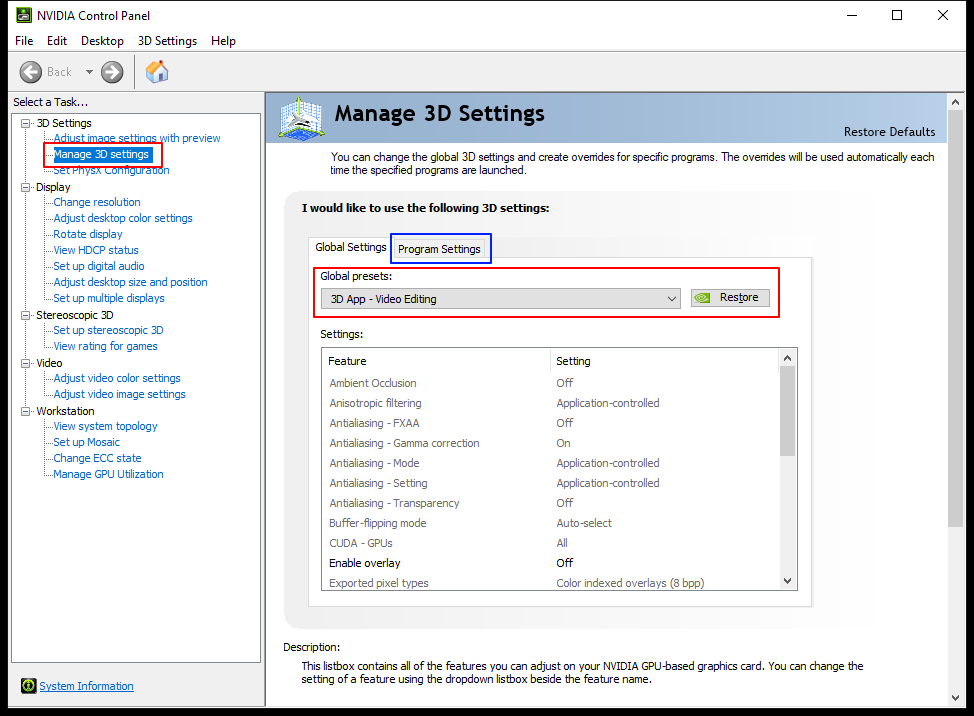
If you would rather not change your general, system-wide preset, you can also setup a Terragen-specific one based on the 3D App presets by using the Program Settings tab (outlined in blue in the above screenshot)
Also note that we have seen an instance where the Quadro drivers and Nvidia Control Panel no longer functioned correctly, without warning or clear cause. The only way it was noticed was due to the sudden severe performance hit in rendering. Reinstalling the drivers and re-loading the “3D App – Video Editing” preset quickly resolved the problem.
Please let us know if you encounter any issues yourself on a system with a Quadro card and the above solution does not help.